Package Base Input
Define shape and size of package body and pins.
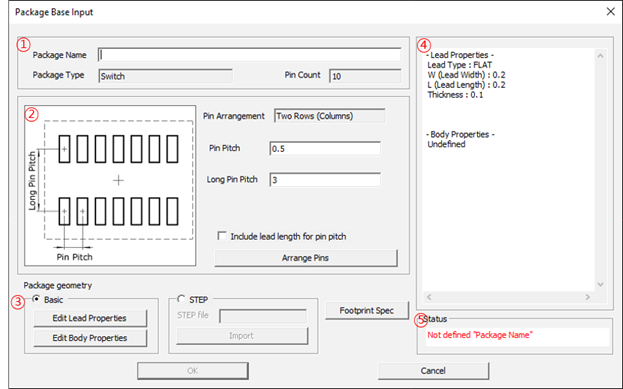
Figure 1.
-
Package Information: Define information of the package.
- Package Name: Define the package name.
- Package Type: Display the package type.
- Pin Count: Display the pin counts of the package.
-
Pin Arrangement Information: Display and edit the pin arrangement.
- Pin Arrangement: Display the pin arrangement type.
- Pin Pitch: Define the pin pitch of the package (short side).
- Long Pin Pitch: Define the pin pitch of the package (long side).
- Include lead length for pin pitch: When setting the pin pitch, include the pin length.
- Arrange Pins: Define the pin arrangement of the package. Refer to Pin Arrangement.
-
Package geometry: Define the package geometry.
- Basic: Use the basic package shape editor to define the package geometry.
- Edit Lead Properties: Define the package pin shape and size.
- Click Edit Lead Properties to edit the pin shape.
Type 1: Basic
Define the package shape using the basic shape already registered.
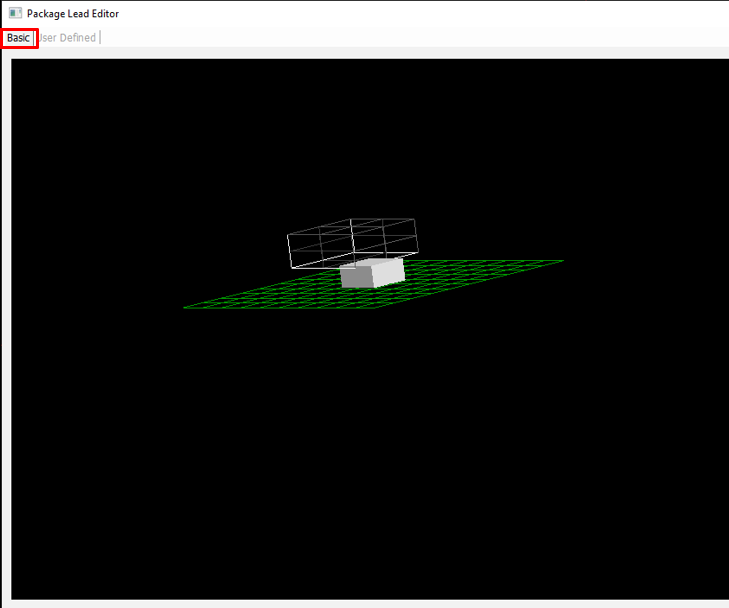
Figure 2.
- In the Package Lead Editor dialog, click the Basic tab.
- Lead Shape View: Display the package pin lead shape in 3D view.
-
Lead Information: Select and show package pin lead shape.
- Reverse: Reverse the edited package lead shape.
Type 2: User Defined
Define the package shape using free style editor.
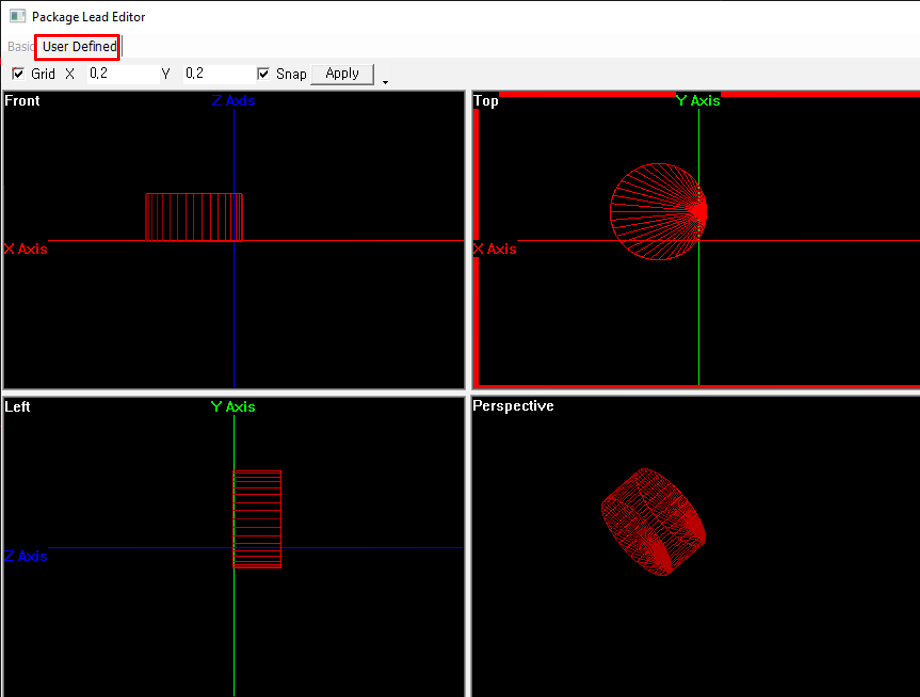
Figure 3.