Logic Symbol
Define the logic symbol information and edit the logic symbol shape.
- Click Logic Symbol tab to change to logic symbol edit mode.
-
Generate Logic Symbols Automatically: Generate logic symbols automatically
depending on the product family referring the logic symbol configuration
table.
If there are multiple usage code in the product family, you can select the usage code needed (multiple selection is available). Only the symbol which uses the selected usage code is generated.
-
Logic Symbol List: Display the logic symbol list of the part.
- Edit Usage Keys: Edit the usage keys of the logic symbol.
-
Click Add to add a new logic symbol.
- Partition List: Display the partition list of the logic symbol.
-
Edit Logic Symbol: Edit current logic symbol.
The logic symbol editor is similar to the functional editor.
Figure 1. 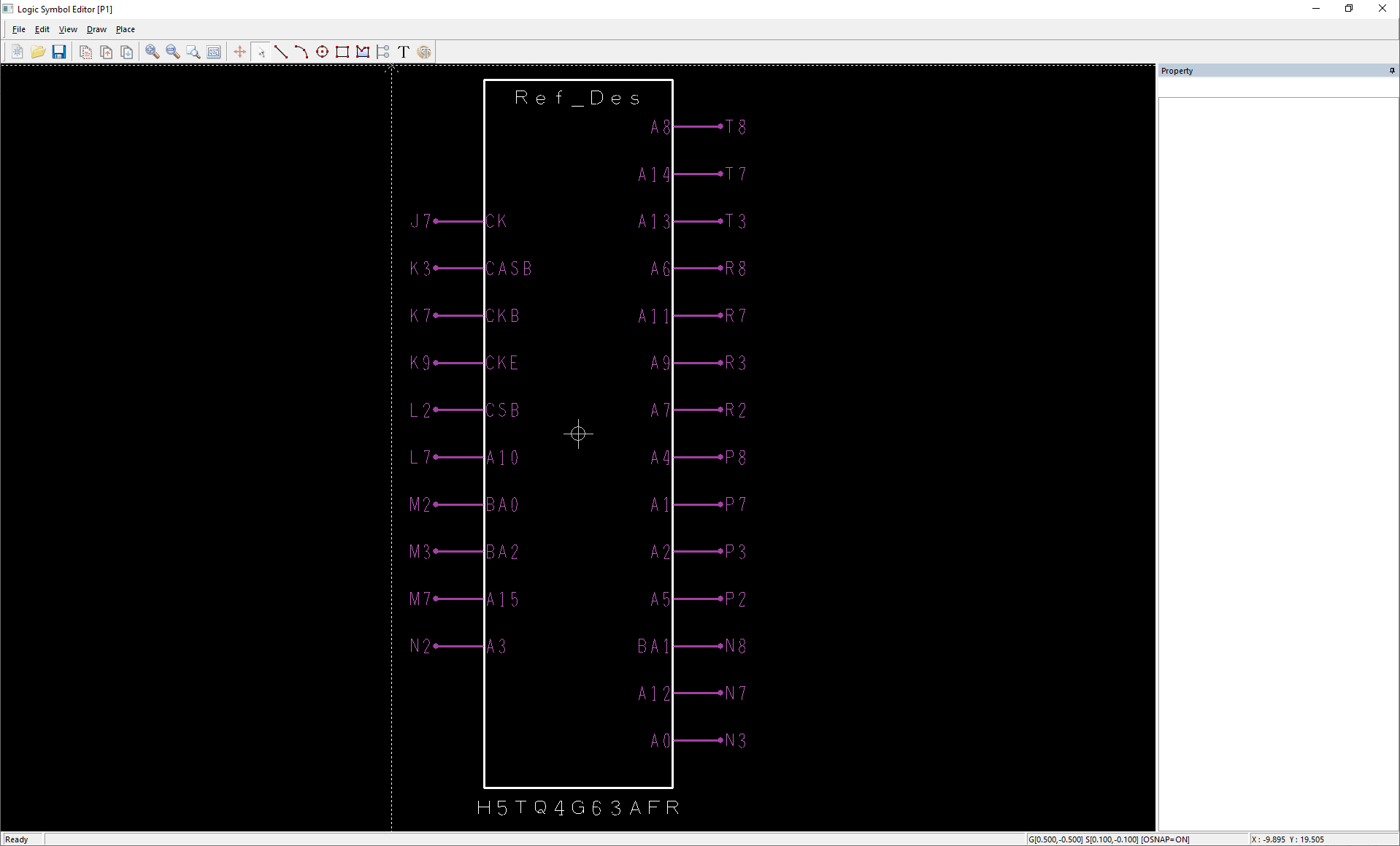
- Regenerate Logic Symbol: Regenerate the logic symbol using Logic Generation Wizard.