Type 1: Package Type
Generate a package type logic symbol using the Logic Generation Wizard.
- For Logic Symbol Type, select Package.
-
Define the shape and size of logic symbol.
- Manufacturer Part Number (MPN): Display the manufacturer’s part number.
- Company Part Number (CPN): Display the company’s part number.
- Value: Display the passive value of the part.
- Symbol Name: Display the logic symbol name.
- Partition Name: Display the partition name.
- Pin Count: Display the number of electrical pins in the part.
-
Define name, spacing, and dimensions.
- Logic Symbol Type: Select the logic symbol type.
- Part Name Type: Define the part name type (MPN, CPN and Value).
- Min Body Dimension X: Define the minimum X size of the symbol body.
- Min Body Dimension Y: Define the minimum Y size of the symbol body.
- Body Line Width: Define the width of the symbol body line.
-
Pin Name Location: Define the location of the pin name.
The following parameters can be defined:
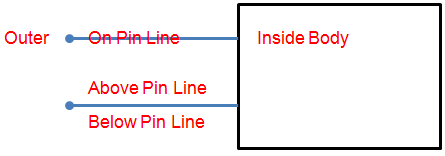
Figure 1. - Pin Name Text Size: Define the size of the pin name text (height).
-
Reference Designator Location: Define the location of the reference
designator text.
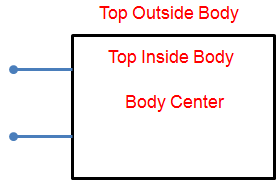
Figure 2. - Reference Designator Text Size: Define the size of the reference designator text (height).
- Pin Spacing: Define the distance between pins.
- Pin Size: Define the pin size.
-
Pin Length: Define the pin length.
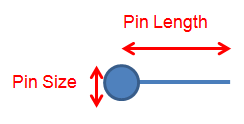
Figure 3. - Pin Line Width: Define the width of the pin line.
- Signal Name Location: Define the location of the signal name (same with defining pin name location).
- Signal Name Text Size: Define the size of the signal name text (height).
-
Part Name/Value Location: Define the location of the part name and
value.
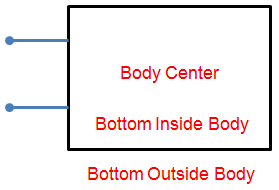
Figure 4. - Part Name/Value Text Size: Define the size of the part name and value text (height).
- Pin Attachment Size: Define the side where pins are placed.
-
Unassigned Pins: Display the unassigned pins list.
- Add Pins: Add the selected pins to selected side.
- Remove Pins: Remove the selected pins from selected side.
- Assigned Pins: Display the pins list assigned the selected side.
-
Confirm the created logic symbol.
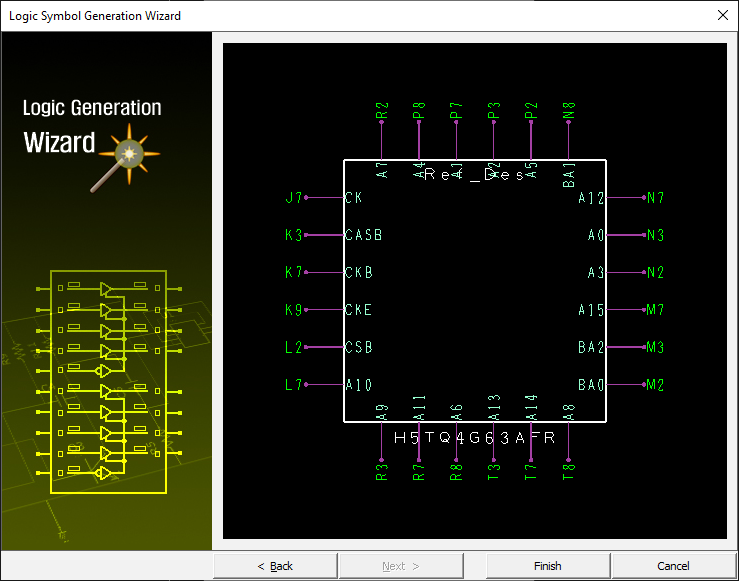
Figure 5.