Logic Symbol Configuration Table Editor
Add and edit the configuration table for automatic logic symbol generation.
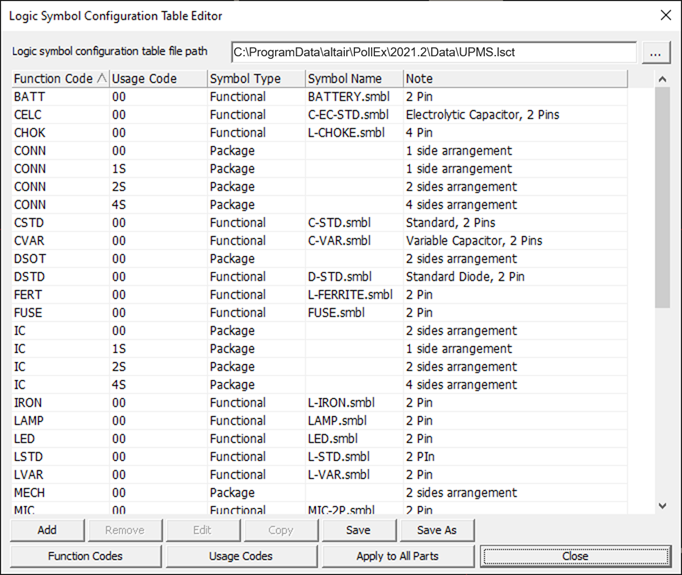
Figure 1.
View new features for PollEx 2024.
Learn the basics and discover the workspace.
Discover PollEx functionality with interactive tutorials.
Discover PollEx functionality with comprehensive user guides.
This section contains the user guides for the following tools: Block JIG Generator, Compare GDSII, Gerber to PCB, Make Board Paneling, Metal Mask Manager, Mounting Data Extractor, Mounting Emulator, Router-Machine JIG Generator, Solder Quantity Calculator, Soldering Pallet, Test Point Location Generator, and Underfill.
This section contains the user guides for the following tools: BOM, CAM, Component Arrangement Plan, CP, Golden Sample, Logic, PCB, Redmark+, and Worksheet Planner.
This section contains the user guides for the following tools: PI, SI, SI Explorer, and Thermal.
This section contains the user guides for the following tools: DFA, DFE, DFE+, DFM, and Logic DFE.
This section contains the PollEx UPE user guide.
PollEx UPE is a unified part library management system.
Create new parts, open existing parts, or import from ECAD library.
Control the display.
View and edit properties of a part.
Use various modelers and editors in this menu to make simulation model libraries, general information properites, and configuration tables for logic symbols and footprints automatic generation.
Measure the distance between objects and size of the object.
Make the simulation model libraries for electrical analysis.
Define the general information properties of the components such as product families, usage keys, user defined part classifications, package types and manufacturer lists.
Create and edit the configuration table for automatic generation of logic symbols and footprints, and make the functional logic symbols for automatic logic symbol generation.
Add and edit the configuration table for automatic logic symbol generation.
Add and edit the function codes.
Add and edit usage codes.
Add and edit the configuration table for automatic footprint generation.
Add and edit the functional logic symbols for automatic logic symbol generation.
Search and import a part information from the part library.
Define the files and folders such as part library folder, general information files and configuration table files. You also can define the initial view configurations and ECAD interface settings.
View PollEx version and access the help.
PollEx UPE supports General, Package, Footprint, and Logic Symbol editors.
Instruction to install PollEx 2024.
Definition for meta character using in making sentence for searching option.
Discover PollEx functionality with comprehensive user guides.
This section contains the PollEx UPE user guide.
PollEx UPE is a unified part library management system.
Use various modelers and editors in this menu to make simulation model libraries, general information properites, and configuration tables for logic symbols and footprints automatic generation.
Create and edit the configuration table for automatic generation of logic symbols and footprints, and make the functional logic symbols for automatic logic symbol generation.
Add and edit the configuration table for automatic logic symbol generation.
Add and edit the configuration table for automatic logic symbol generation.
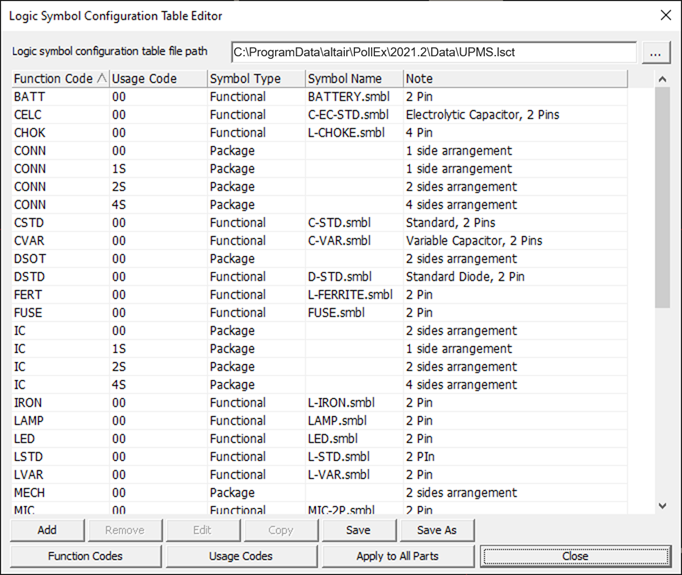
© 2023 Altair Engineering, Inc. All Rights Reserved.
Intellectual Property Rights Notice | Technical Support | Cookie Consent