Comment
Classify components with the components’ properties (attributes).
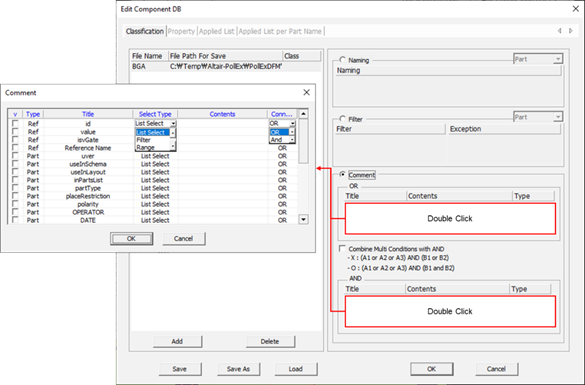
Figure 1.
- v: Enable the checkbox of the component property you want to use for a component classification database.
- Type: View component property type.
- Title: View property title.
-
Select Type: Select the component property setting method.
- List Select: Selecting the properties list defined in design.
- Filter: Set components that have matched properties.
- Range: Specify the range when the property value is numeric.
-
Contents: Open the Comment Select, String
Filter, or Range Setting dialogs.
-
List Select: Set the design’s component properties in the
Select Comment dialog.
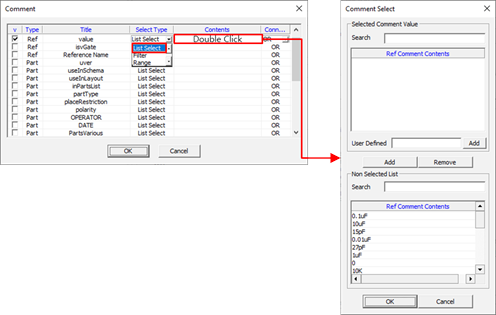
Figure 2. -
Filter: Set the component group with the components’ property
value.
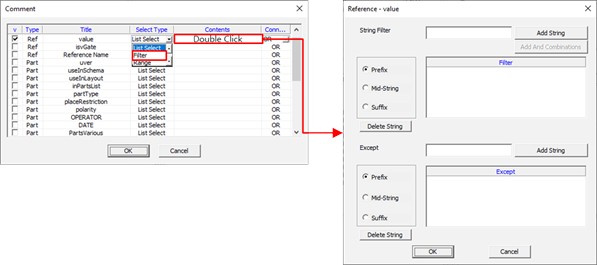
Figure 3. -
Range: Specify the parts within the numerical range when the property
value is numeric.
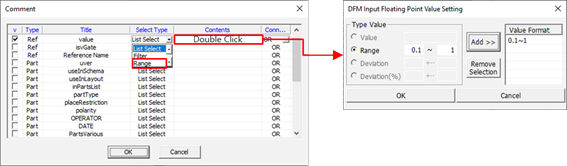
Figure 4.
-
List Select: Set the design’s component properties in the
Select Comment dialog.
-
Connected: Set the condition.
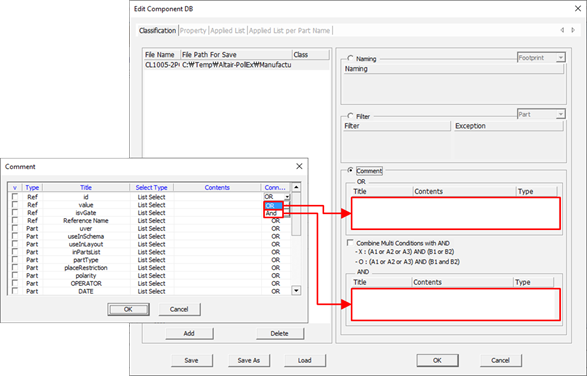
Figure 5.- OR: The set property matches one of the component properties.
- AND: The set property matches one of the component properties in the OR field and with component properties in the AND field. For example, OR (A1, A2, A3), OR (B1, B2) means (A1 ∪ A2 ∪ A3) ∩ (B1 ∪ B2).