Filter
Classify components using special characters.
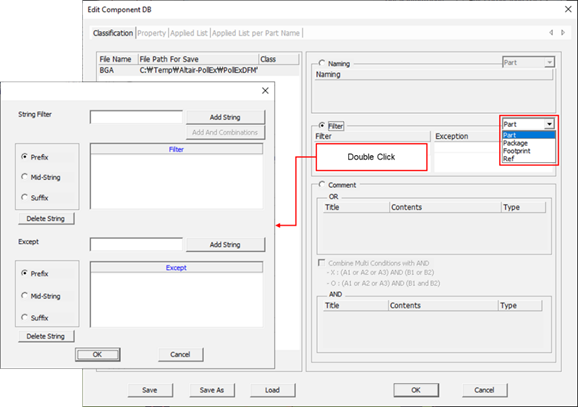
Figure 1.
In the filter setup dialog , there are two sections, one for string filter setup and one for exception string setup.
View new features for PollEx 2023.1.
Learn the basics and discover the workspace.
Discover PollEx functionality with interactive tutorials.
Discover PollEx functionality with comprehensive user guides.
This section contains the user guides for the following tools: Block JIG Generator, Compare GDSII, Gerber to PCB, Make Board Paneling, Metal Mask Manager, Mounting Data Extractor, Mounting Emulator, Router-Machine JIG Generator, Solder Quantity Calculator, Soldering Pallet, Test Point Location Generator, and Underfill.
Block JIG Generator is used for the purpose of stable supporting the bare PCB and evenly applying lead in the screen printer equipment that prints the solder cream during the SMD process.
The Compare GDSII function performs the function of verifying the consistency between the data in the specific layer of PDBB and the GDSII file.
Gerber to PCB is a PCB generator from graphical Gerber or ODB++ file which is non-intelligent data.
Use Make Board Paneling to modify the data designed with a single sub board into an array type to use manufacturing related features, such as Metal Mask Manager, Mounting Emulator, Block JIG Generator, and Router-Machine JIG Generator.
Metal Mask Manager is a tool that can register standard metal mask database, manage metal mask changing history, and check differences between design and standard metal mask.
The PollEx Mounting Data Extractor function extracts components and PCB information for chip mounter from PCB design data. It is included in the PollEx PCB Modeler.
Mounting Emulator is a mounter assembly checking toolset based on 3D package part libraries constructed with Unified Part Editor (UPE).
Quickly generate design drawing for manufacturing JIG using PCB design data and panel PCB Gerber of array board.
Set the rules for creating Router JIG.
When creating a base line, it should be designed by avoiding the guide pin of the PCB. If the guide hole is registered as a library on the PCB design data, it can be reused by using the component DB.
Make the DB file based on part, package, footprint, or reference name used in PCB design.
Classify components using special characters.
Classify components with the components’ properties (attributes).
The DB file is constructed with ASCII text string.
The Solder Quantity Calculator provides evidence to get numerical calculation and solder quantity based on whole mask space and user-defined conditions.
Learn how to use PollEx Soldering Pallet.
Generate test points and extract location and data from designs.
Underfill Editor uses the PCB design data can easily produce the coordinate data of the nozzle movement path from the underfill equipment.
This section contains the user guides for the following tools: BOM, CAM, Component Arrangement Plan, CP, Golden Sample, Logic, PCB, Redmark+, and Worksheet Planner.
This section contains the user guides for the following tools: PI, SI, SI Explorer, and Thermal.
This section contains the user guides for the following tools: DFA, DFE, DFE+, DFM, and Logic DFE.
This section contains the PollEx UPE user guide.
Instruction to install PollEx 2023.1.
Definition for meta character using in making sentence for searching option.
Discover PollEx functionality with comprehensive user guides.
This section contains the user guides for the following tools: Block JIG Generator, Compare GDSII, Gerber to PCB, Make Board Paneling, Metal Mask Manager, Mounting Data Extractor, Mounting Emulator, Router-Machine JIG Generator, Solder Quantity Calculator, Soldering Pallet, Test Point Location Generator, and Underfill.
Quickly generate design drawing for manufacturing JIG using PCB design data and panel PCB Gerber of array board.
When creating a base line, it should be designed by avoiding the guide pin of the PCB. If the guide hole is registered as a library on the PCB design data, it can be reused by using the component DB.
Classify components using special characters.
Classify components using special characters.
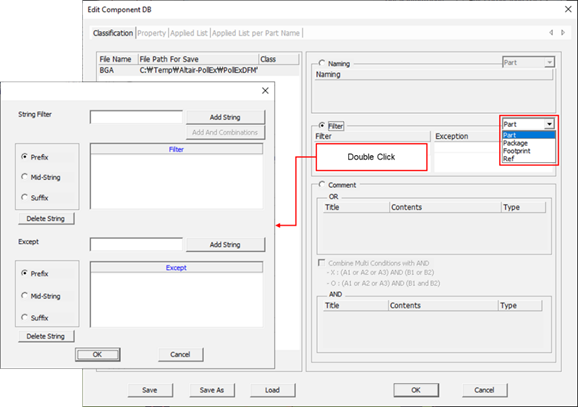
In the filter setup dialog , there are two sections, one for string filter setup and one for exception string setup.
© 2023 Altair Engineering, Inc. All Rights Reserved.
Intellectual Property Rights Notice | Technical Support | Cookie Consent