Workbooks Page Primary Layouts
There are four primary layouts to define and manage workbooks:
- Workbooks and Folders Summary
This layout allows you to:
- Manage workbook folders
- Create, view, upload, sort, rename, copy, move, merge, delete, download, export bundle, view history and republish workbooks
- Search for workbooks
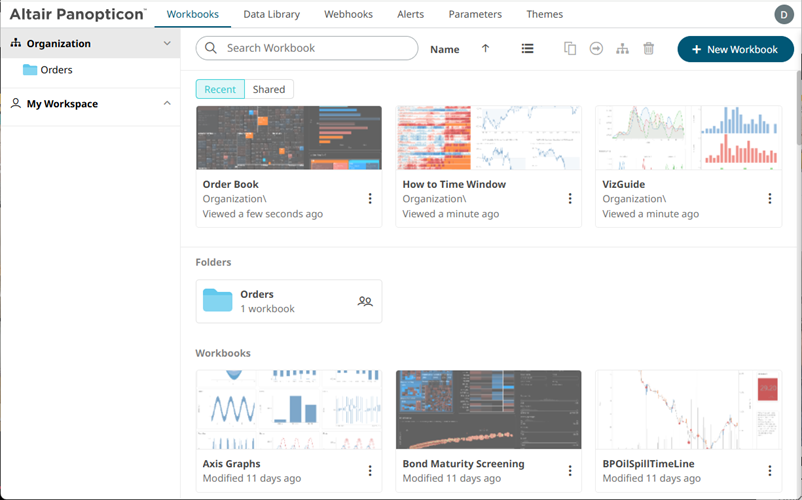
- Workbook Internal Data Table Editor Layout
Allows the process of collecting, cleaning, transforming, and consolidating data into one data table, primarily for use in analysis.
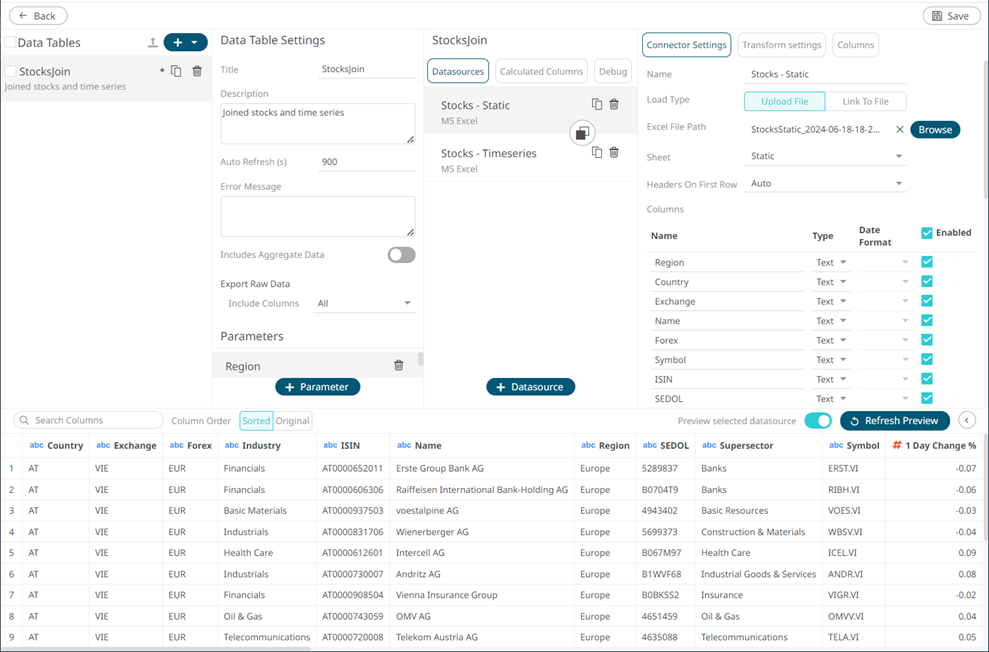
You can also use the Add Data Table Wizard to add and manage data tables.
- Open Workbook in Design Mode
Allows you to build dashboards by adding visualizations, filters, action controls, legends, labels, and images based on the data tables that were added.
Here is an example workbook with the components in design mode:
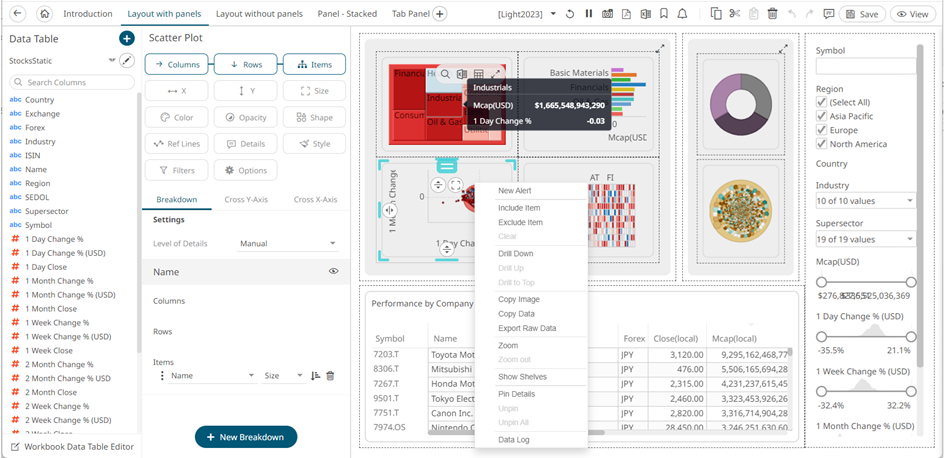
Once a workbook is open, it will display all dashboards as separate tabs and list all data tables it utilizes in the Data Table pane to the left of the screen. Selecting a visual will automatically select the linked data table, or alternatively the data table can be manually selected through the drop-down list box.
For more information on how to use the Open Workbook in Design Mode view, refer to Using the Open Workbook in Design Mode.
- Open Workbook in View Mode
This layout shows the workbook on the Web client that allows users to analyze fully interactive dashboards.
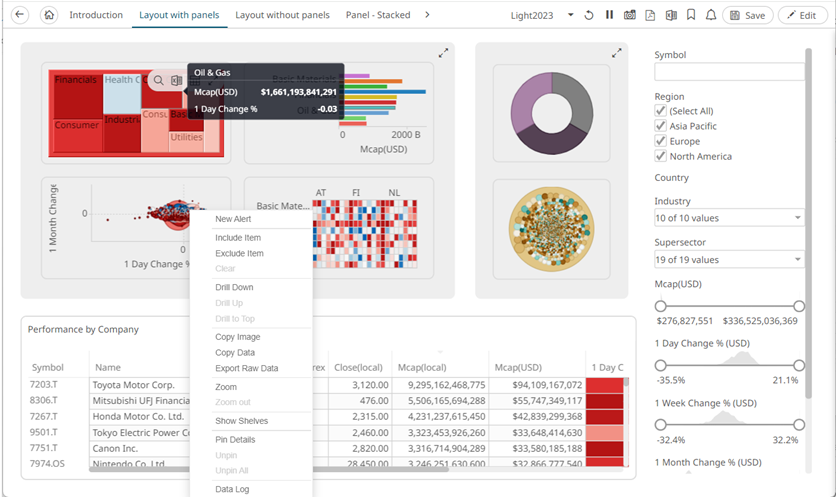
NOTE: On the Open Workbook in View Mode, when the Edit
 button is clicked, the user will get the DESIGNER role. Consequently, the Save
button is clicked, the user will get the DESIGNER role. Consequently, the Save  button becomes available in both the Open Workbook in Design and View Modes.
button becomes available in both the Open Workbook in Design and View Modes.
For more information on how to use the Open Workbook in View Mode view, refer to Using the Open Workbook in View Mode.
(c) 2013-2025 Altair Engineering Inc. All Rights Reserved.