Copying Workbooks
Users with a Designer role are allowed to copy workbooks to another folder or subfolder that they have permission to.
- On the List or Grid view, select one or several data tables then:
- Right-click or click More Actions
 and select Copy in the context menu, or
and select Copy in the context menu, or - Click the Copy
 icon on the toolbar.
icon on the toolbar.
The Copy Workbook dialog displays with the folder or subfolders the user is allowed to copy the workbooks.
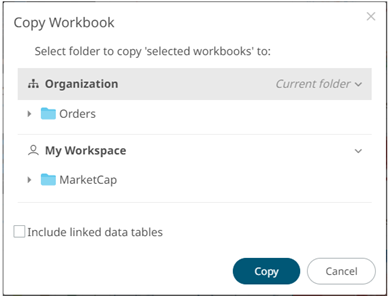
- Right-click or click More Actions
- Select the folder or subfolder.
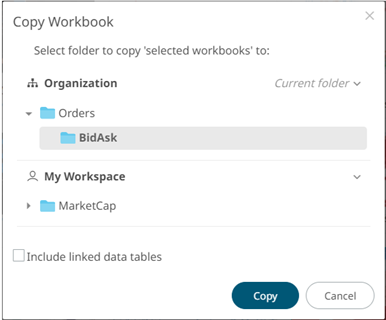
- Select the Include linked data tables checkbox so the associated data tables linked inside the workbooks will be included when copying.
NOTE: The Include linked data tables option is available for users with WRITE permissions to the data table.
- Click
 .
.
The workbooks are copied to the selected folder.
NOTE: If workbooks with the same name are already in the selected folder, a copy of the workbooks are added.
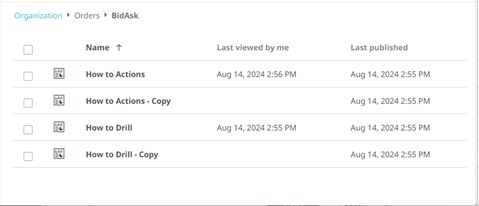
(c) 2013-2025 Altair Engineering Inc. All Rights Reserved.