Moving Workbooks
Users with a Designer role are allowed to move workbooks to another folder or subfolder that they have permission.
- On the List or Grid view, select one or several data tables then:
- Right-click or click More Actions
 and select Move in the context menu, or
and select Move in the context menu, or - Click the Move
 icon on the toolbar.
icon on the toolbar.
The Move Workbook dialog displays with the folder or subfolders that the user is allowed to move the workbook.
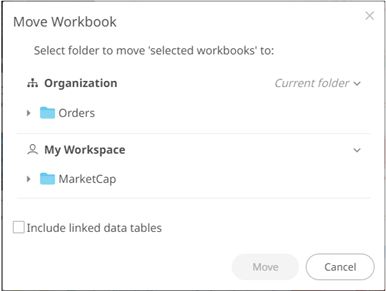
- Right-click or click More Actions
- Select the folder or subfolder.
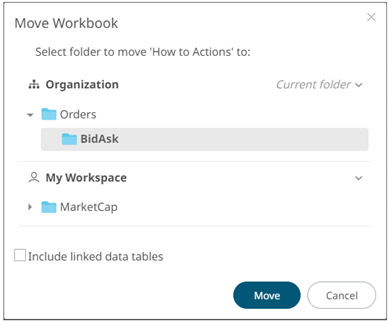
- Select the Include linked data tables checkbox so the associated data tables linked inside the workbooks will be included when moving.
NOTE: The Include linked data tables option is available for users with WRITE permissions to the data table.
- Click
 .
.
NOTE:
If workbooks with the same name are already in the selected folder, a notification message displays if they will be replaced.
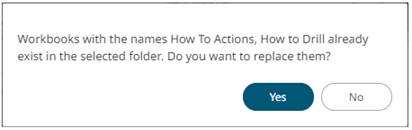
Click Yes to replace the data table.
The workbooks are moved to the selected folder.
(c) 2013-2025 Altair Engineering Inc. All Rights Reserved.