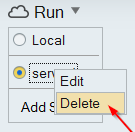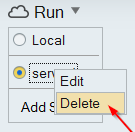Add a Remote Service Using HyperXtrude Job Manager
Submit extrusion simulation on local or remote machines.
Creating a Remote Service
Note: You must first enable Use HyperXtrude Job
Manager in Preferences > Inspire Extrude
Run Options.
-
Click the Run menu under the
Analysis tool.

-
Click Add Server to add a remote server.
Dialog to add a new service pops up. This dialog is prepopulated with default data to help in entering the correct paths.
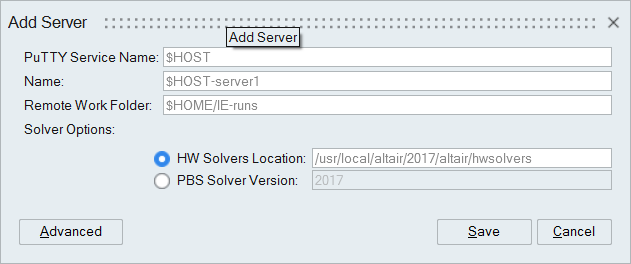
- Click Save to add the service.
- Click Advanced to access the complete job manager setup.
Editing Service
-
Right-click on the service, and click Edit.
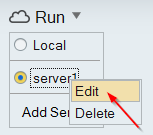
Dialog to edit the service will pop up. - Click Save to update the changes.
Deleting Service
Right-click on the service to remove, and click
Delete.