Selecting and Fitting Materials
Use the Materials tool to select and fit materials.
Selecting Materials
Use the Materials tool to select materials for the analysis.
-
From the Polymers ribbon, click
the Materials tool.

-
In the Material Database dialog, to the right of
 , click the triangle and select Polymers.
, click the triangle and select Polymers.
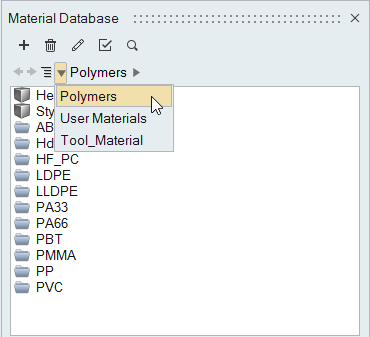
-
Select the appropriate material(s) for the analysis by right-clicking on the
material and selecting Select from the context menu, or
click
 .
You can select more than one material. The material(s) that you select will be shown in the Inlet Process dialog. In that dialog, you'll have to select the suitable polymer material at each inlet surface.You can select/unselect materials as you choose. For this analysis, however, you need only one material.
.
You can select more than one material. The material(s) that you select will be shown in the Inlet Process dialog. In that dialog, you'll have to select the suitable polymer material at each inlet surface.You can select/unselect materials as you choose. For this analysis, however, you need only one material.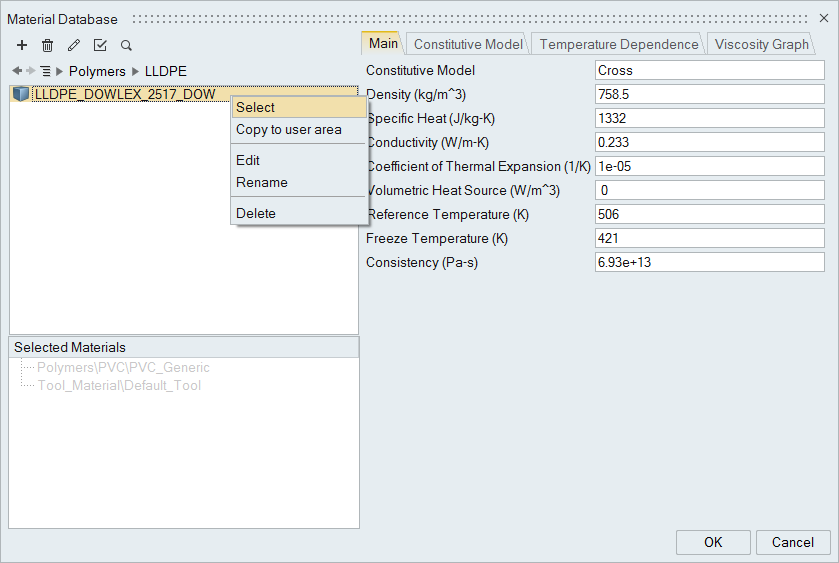
You can review properties of the material including the Viscosity Graph which allows you to observe the viscosity of the material with respect to strain rate.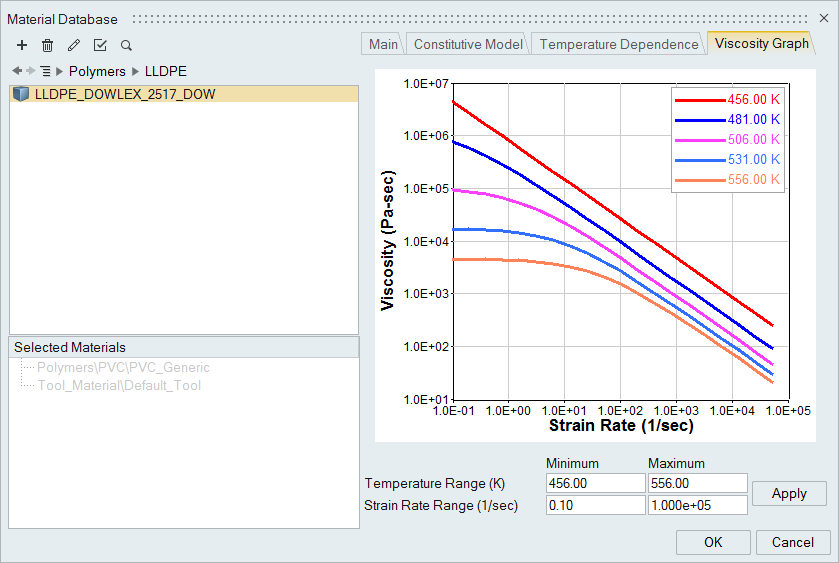
Fitting Materials
Use the Materials tool to fit materials.
The format of the input file is shown below:
Name PVC_Generic
Class Polymer
Density 2260.0
SpecificHeat 896.0
Conductivity 0.167
CoeffOfThermalExpansion 1e-005
VolumetricHeatSource 0.0
TemperatureUnit 1
FreezeTemperature 325.0
# ConstitutiveModel Types
# 1 = PowerLaw
# 2 = Cross
# 3 = ModifiedCross
ConstitutiveModel 3
# TemepeatureDependence Types
# 1 = Exp(-Beta(DeltaT))
# 2 = Exp(Q/RT)
# 3 = Exp(Tb/T)
# 4 = WLF
TemperatureDependence 1
END HEADER DATA
NumTemperatureCurves 3
Temperature 240
CurvePoints 6
13.4 2500
244 1160
908 443
3150 198
7470 111
10500 86.3
Temperature 260
CurvePoints 6
12.7 1560
234 820
856 351
3120 152
7480 84
10500 65.2
Temperature 280
CurvePoints 7
11.9 866
223 524
746 276
2970 124
7350 66.3
10600 50.6
15100 40.5
END
-
From the Polymers ribbon, click the
Materials tool.

-
In the Material Database dialog, right-click in the dialog
and select Fit Material.
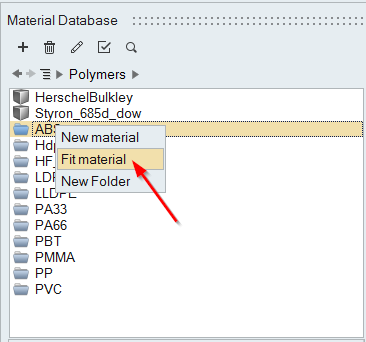
-
Select the file and click OK.
A material file is created inside the selected folder.
Copying Materials
Use the Materials tool to copy materials.
-
From the Polymers ribbon, click
the Materials tool.

-
In the Material Database dialog, right-click on the
material and select Copy to user area.
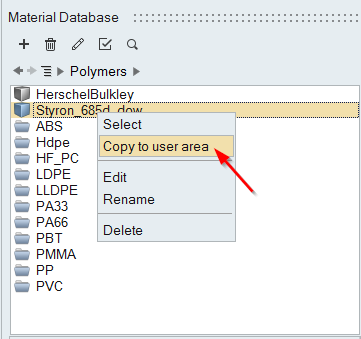
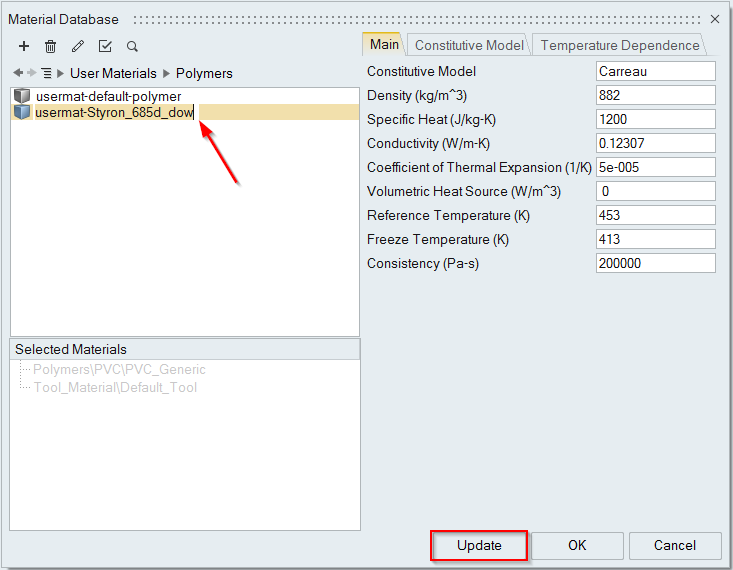
Import Material from AMDC
You can download Inspire Extrude Polymer and Inspire Extrude Gap filled materials from the Altair Material Data Center server.
-
From the Polymers ribbon,
click the Materials tool.

-
In the Material Database dialog, select From
Altair One from the
Import drop-down menu.

-
Sign in to the Altair Material Data Center.

- Select the material to be downloaded.
-
Select Save to My Materials from the Inspire Extrude tab.
The material gets downloaded to the User Materials folder (<Documents>\InspireExtrude\matlib\Polymers\).
