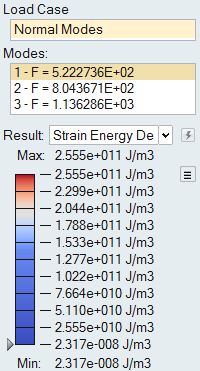View Normal Modes Results
Use the Analysis Explorer to view normal modes results.
-
On the Structures ribbon, select the Show Analysis
Results tool on the Analyze icon.

Tip: To find and open a tool, press Ctrl+F. For more information, see Find and Search for Tools. - Select the run you want to view in the Analysis Explorer.
-
Select Normal Modes for the Load Case.
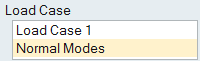
-
Select a Mode. The mode shape for that frequency is
displayed in the modeling window.
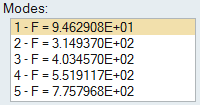
-
Select whether to view Mode Shape or Strain
Energy Density results.
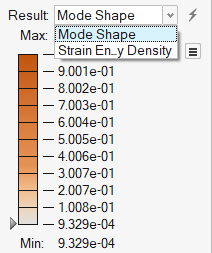
Tip:- Normal modes can be analyzed with or without supports. If no supports are selected in the Run Analysis window, the first six rigid body modes are not shown in the results.
- To change the upper or lower bound for the results slider, click the bound and enter a new value.
- To filter the results so that areas on the model with mode shape greater than a specified value are masked, click and drag the arrow on the results slider.
Strain Energy Density
The strain energy density result type shows the areas in your model that are under the greatest strain when vibrating. These red areas indicate where you should modify the part to reduce the strain.
This result type is only available if:
- The analysis was run with Normal Modes selected in the Run Analysis window.
- Normal Modes is selected for the load case in the Analysis Explorer .