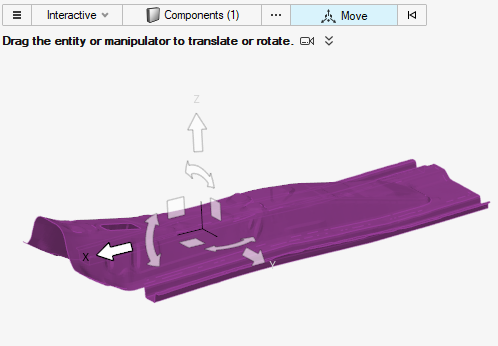General
New Features
- Diagnostics Utility
- A diagnostics utility has been added to collect diagnostics files in the case of a crash and save them to a particular directory to be easily accessed.
Enhancements
- Move Tool
- Selection and manipulation are now separate actions with the addition of a new move button.
- Renumber
- The text box has been updated to provide feedback where renumbering
failed because the entities in the selection have their ID locked by the
ID Manager.
Figure 2. 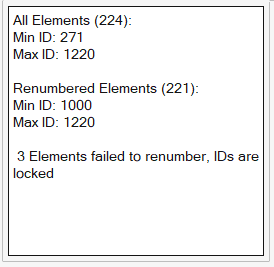
- Selection
- The new By Type selection method can be used to select lines, points, surfaces, and solids by their topology type.
- Sortable Tables in Online Help
- The supported CAD readers have been reorganized into a sortable table. You can filter the table to show supported CAD readers by release or compare details for a single CAD reader across releases.
Resolved Issues
- The animation toolbar can now be resized when docked. Controls no longer
visible due to resizing are accessible by clicking the chevron, which will
appear to the right of the other controls:
Figure 4. 
- The incorrect cursor icon in the File Import dialog has been corrected.
- Reflecting Coordinate system using Transformation Tool now honors the base node.
- Ply shapes are now updated correctly.
- Deleting a non-active model from the Session Browser with a multi-session setup incorrectly no longer deletes the model from the active window.
- For view controls, doing a Show on a stored view no longer hides incorrect components.
- The keyboard shortcut is now working.
- A different result is no longer given with nearby items depending on how many elements are selected.
- The search tool now correctly invokes the Move tool and Find tool options.
- Split by plane now manipulates the correct axis when using the Move tool.
- List of nodes no longer contains IDs from the wrong list when using by path selection.
Known Issues
- File Open/Save dialogs and Message
boxes
- There are inconsistencies seen in the appearance of the following
types of dialogs:
- Message boxes
- Based on the available file extension filters in File Open and File Save dialogs, and how those dialogs or a message box are brought up, the appearance/style of the dialog can differ from other instances of those dialogs.
- Some of these dialogs can go behind the main application when clicking elsewhere in the application, requiring you to bring them back to the foreground or reposition the application.
- Example showing the different versions of the File
Open dialog:
Figure 5. 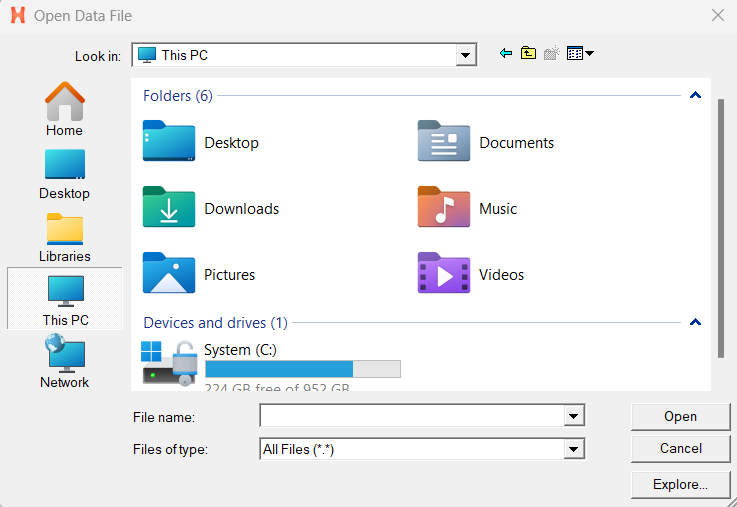
Figure 6. 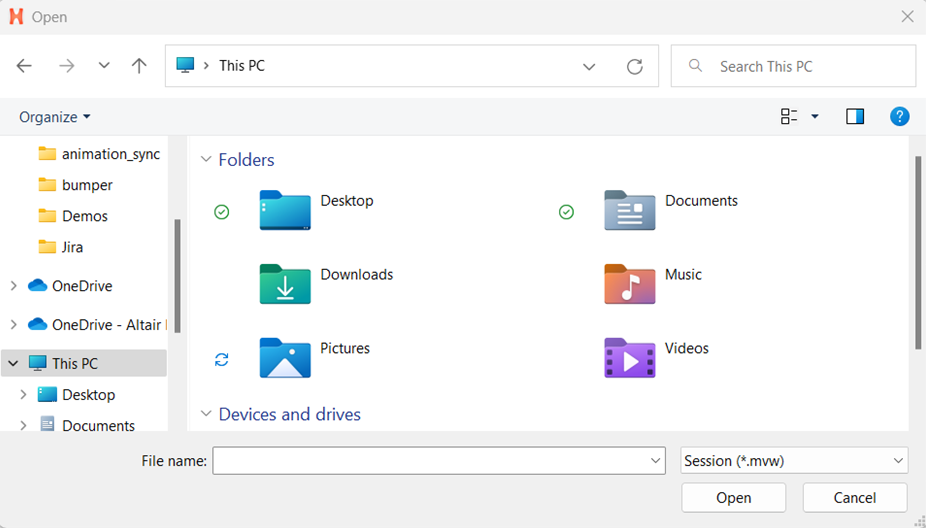
- There are inconsistencies seen in the appearance of the following
types of dialogs:
- In multi-window layouts, longer guide bars may be truncated. To resolve the issue, resize the modeling window to be wider or expand the window so the guide bar is able to expand completely.
- In dark theme, thick white lines are seen between windows in multi-window layouts.
- The HyperMesh session can freeze if you open the File menu while the Import Options dialog is launching (but before it is displayed). If this happens, switch to another application and then return to HyperMesh to resolve the issue.
- On Linux, error messages can be seen in the terminal window after exiting HyperMesh, if the session has been left idle for some time.
- For Windows 11: On a multi-window page with two or more HyperMesh windows
and at least one HyperView window, sometimes loading a model via the
File Open dialog launched from HyperView's Load
Model panel does not properly update the panel with the file name. This
prevents you from loading the file.
- If this issue is seen, you can load the file by copying and pasting, or directly typing the file path/name into the Open Model panel and clicking Apply.
- When HyperMesh is launched by double-clicking on a session (.mvw) file with multiple pages, in some cases not all the pages will be present in the HyperMesh session. To avoid this, launch HyperMesh via the Start menu or command line and load the session file from within HyperMesh via the GUI (menus, ribbons, and so on) or drag-and-drop.
- Occasionally, a new page created using the Session Browser context menu accessed by right-clicking on a page in the browser tree is not reflected in the page navigation tool. This can be avoided by creating new pages using the page navigation tool or by ensuring that the browser context menu used to create the new page is accessed via right-clicking on blank space within the browser tree area.
- On Linux, if a post client (HyperView, HyperGraph, MotionView, and so on) is shut down with the Session Browser closed, an application error is seen on relaunch and the Session Browser will not draw properly. Clicking through the error messages, closing the browser, and reopening it via the View pull-down menu will resolve the issue.
- In some cases involving multi-monitor setups, if a browser or dialog is dragged from one monitor to another, associated context menus can appear outside the browser/dialog, potentially even on the original monitor.
- When running in a NICE/DCV environment, there are drawing issues with the HWx Toolbelt and Advanced Capture.
- After switching from HyperMesh to one of the post clients (HyperView, HyperGraph, and so on), certain function keys not used as shortcuts in the clients can open the HyperMesh secondary ribbon with blank icons or exit the idle tool. To resolve this issue, switch to a tool available within the client and then exit the tool.
- HyperMesh can crash when publishing a session containing TextView and TableView windows to HTML.