Append and Remove Entities From a Selection
-
In a browser or a dialog:
- Append and remove individual entities to/from your selection by holding Ctrl while left-clicking.
- To extend your selection from a selected entity to a target entity, hold Shift while left-clicking.
-
In the modeling window:
- Append entities to your selection by holding Ctrl while left-clicking.
- Remove entities from your selection by holding Shift while left-clicking.
Figure 1. 
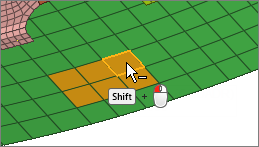
-
Clear your selection in the following ways:
- Left-click in empty space.Note: Only available in idle mode.
- Click
 on an active entity selector.
on an active entity selector. - Press Esc.
- Left-click in empty space.
Tip: In the aerodynamics and aeroacoustics setup environment, holding
Ctrl turns selected parts transparent, enabling you to
select or deselect the parts behind them. Deselect transparent selected items by
clicking on their edge lines.