Select Entities
-
Select a single entity by
left-clicking.
Figure 1. 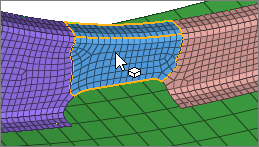
-
Select multiple entities simultaneously using
window selection.
- For box, circle, or freehand selection, click-and-drag to draw a selection window.
- For polyline selection, click-and-drag to draw a line, then release the mouse to create an end point. Continue drawing lines, then left-click the start point, middle-mouse-click, or press Enter to close the selection window.
- In the aerodynamics and aeroacoustics setup environment, dragging left-to-right selects every entity the box touches. Dragging right-to-left only selects entities entirely within the box.
Figure 2. 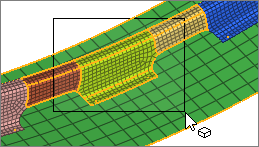
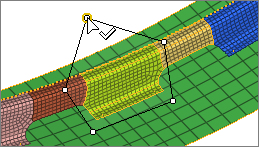 Tip: You can also click and drag to select multiple entities in a browser.
Tip: You can also click and drag to select multiple entities in a browser.
Window Selection Settings
Change window selection settings from the modeling window right-click context menu.
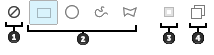
- Window Select Disabled. Disable window selection. Allows for fast clicking without the risk of dragging a mini window.
- Window Shape. Change the shape of the selection window when you drag your mouse.
- Intersection. Select entities that intersect the window. Available for elements, lines, and surfaces.
- Ignore Hidden Entities. Only select visible entities.