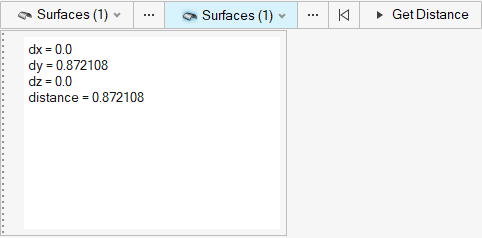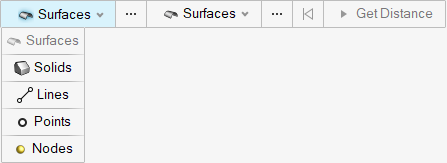Measure Distance Tool
Use the Measure Distance tool to measure the distance between two entities.
Using the Measure Distance tool, you can calculate the shortest distance between surfaces, solids, lines, points and nodes. You will select both the entity measured from and measured to.
-
From the Home tools, hover the mouse over the Measure
tool and then click the Measure Distance icon.
Figure 1. 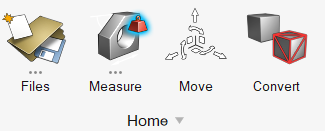 This opens the Measure Distance tool.
This opens the Measure Distance tool.Figure 2. 
-
Select the entity to be measured from.
Note: Click the
 button to deselect the highlighted entity.
button to deselect the highlighted entity. -
Select the entity to be measured to.
-
Click the right-hand entity
 button and select the type of entity from
the dropdown menu.
button and select the type of entity from
the dropdown menu.
- On the model, click to select the entity to be measured to.
-
Click the right-hand entity
-
Press the
 Get Distance button to
calculate the distance between the entities.
Results are reported in a dialog.
Get Distance button to
calculate the distance between the entities.
Results are reported in a dialog.Figure 4.