CSV Export
Introduction
The data export in CSV format allows to export global quantities in a CSV file with the following goal:
- to be able to control the evolution of global quantities even in batch mode by
simply opening the CSV file during the solving. This possibility is particularly
useful for HPC resolutions which are exclusively done in batch mode.Note: on direct mode, there is already a dedicated GUI which allows to display the evolution of these quantities during the solving.
Global exportable quantities
Global
exportable quantities which can be displayed during the solving are:
The user can thus plan to use in Flux, the quantities which he wants to
control during the solving by creating the necessary sensors / parameters beforehand in
Flux.- Predefined quantities of mechanical sets
- I/O parameters defined by the user
- Real scalar sensors defined by the user
CSV file format
The first line contents:
- the name of quantities fr each column
- first parenthesis: the unity (if existing)
- second parenthesis: if it's an input or an output
The input parameters are set on the first columns and correspond to the parameters driven by the solved scenario.
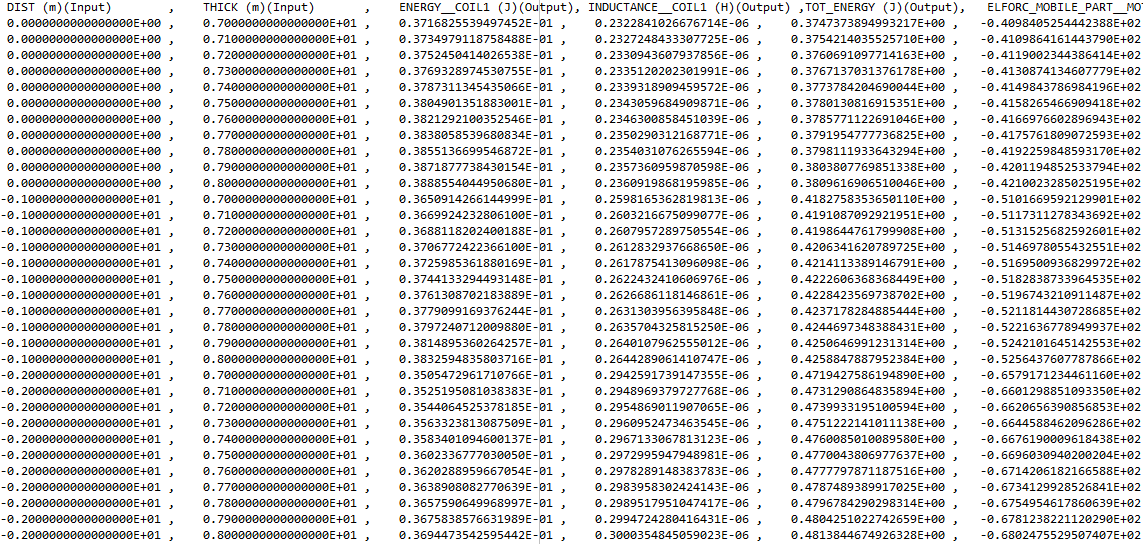
Export of the CSV file, in Flux
The export is accessible via the dialog box of the Solving scenario, in the tab CSV Export:
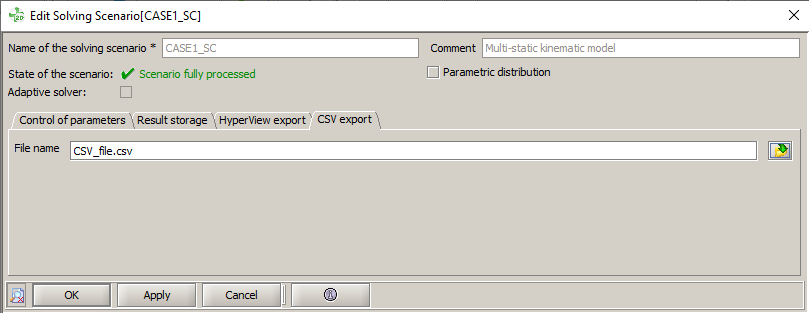
The steps to export the CSV file are detailed below:
- Open / Create a solving scenario
- Define the parameters to be changed in the resolution (if not yet defined)
- Choose a name of the CSV file which should contain data
- Validate the solving scenario
- Launch the solving process
→ The CSV file is created and filled as the steps are solved
→ The CSV file can be consulted during resolution simply by opening it