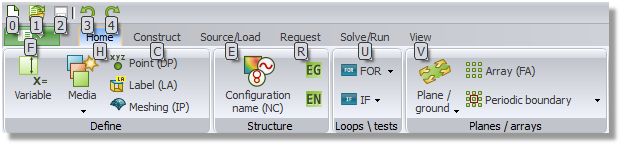Ribbon
The ribbon is a command bar that groups similar actions in a series of tabs.

- 1. Application menu
- The application menu button is the first item on the ribbon. When the application menu drop-down button is clicked, the application menu is displayed. The menu allows saving and loading of models, import and export options as well as giving access to application-wide settings and a recent file list.
- 2. Core tabs
- A tab that is always displayed on the ribbon, for example, the Home tab and Construct tab.
The Home tab is the first tab on the ribbon and contains the most frequently used commands for quick access.
- 3. Contextual tab sets
- A tab that is only displayed in a specific context.
EDITFEKO does not have any contextual tabs.
- 4. Ribbon group
- A ribbon tab consists of groups that contain similar actions or commands.
- 5. Dialog launcher
- Click the dialog launcher to launch a dialog with additional and advanced settings that relate to that group. Most groups don't have dialog launcher buttons.
- Keytips
- A keytip is the keyboard shortcut for a button or tab that allows navigating the
ribbon using a keyboard (without using a mouse). Press F10 to display the keytips. Type the indicated keytip to
open the tab or perform the selected action.
Figure 2. An example of keytips.