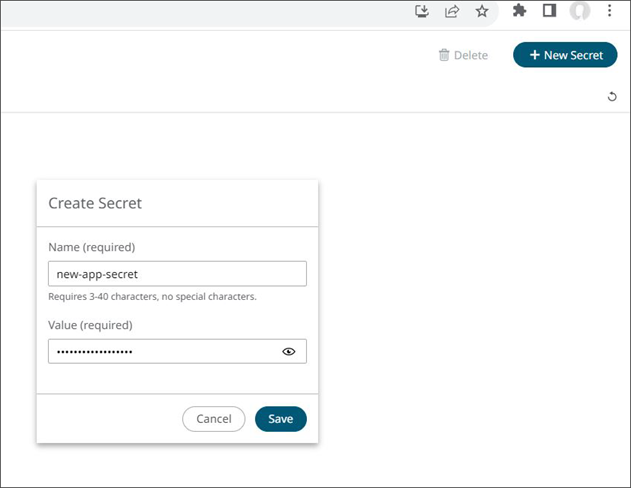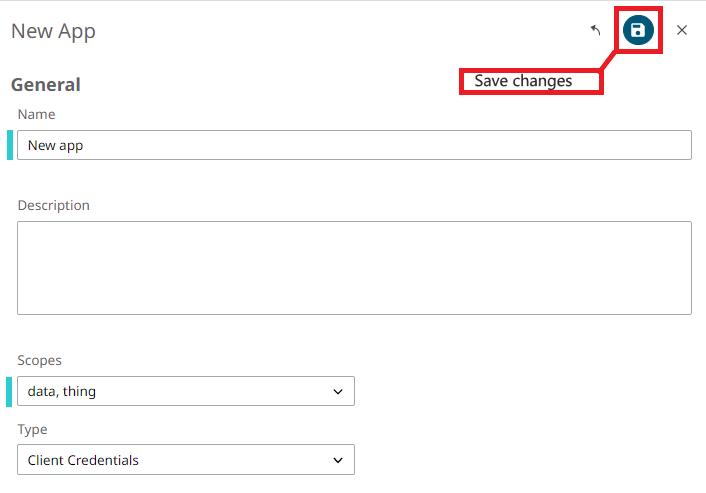Apps
The Altair IoT Studio platform uses Oauth 2.0, an industry-standard protocol for authentication and authorization of external sources of information trying to access information in the platform. These external sources, like anything, must supply Altair IoT Studio with an access token before being able to communicate.
- Client Credentials
- APIs are a software intermediary that allows two applications to talk to each other. In Altair IoT Studio, a REST API is used to enable communication between the client (person or software who requests information) and the server (the one that provides the client with the requested information) following HTTP protocol. REST APIs use authorization mechanisms to ensure clients request access to data securely. This involves authenticating the sender of a request and confirming that they have permission to perform the requested action.
- Authorization Code
- Authorization code apps are used to authenticate the users of a web or mobile application that has been built on top of Altair IoT Studio. With this grant type, users can be authenticated without exposing a client secret in the app code. Instead, users can authenticate by entering a username and password in the Altair IoT Studio Identity Management Provider to retrieve an authorization code which can be exchanged for an access token.
Create an App
-
To create a new App, click New App.
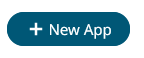
- In the New App panel, enter the name and a description (optional).
-
Select a Scope from the drop-down menu. Use Scopes to configure which areas of
Altair IoT Studio the client has access to.
Figure 1. 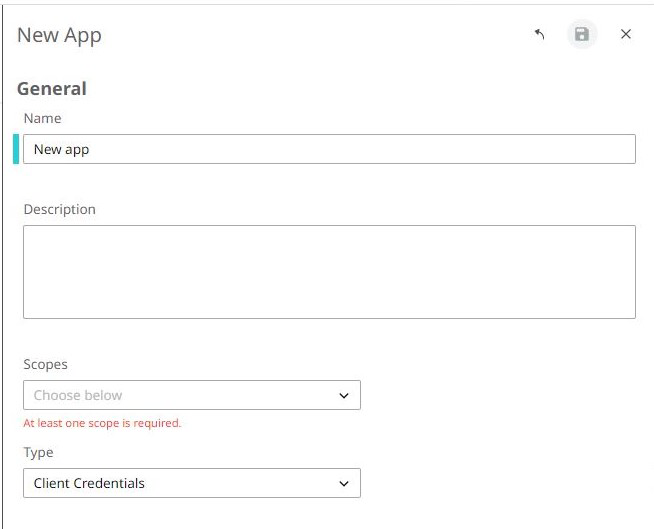
-
Chose the type of App you want to build. You can select between Client
Credentials, or Authorization Code.
Client credentials are a mechanism to generate an access token to use the API. Use cases include authenticating devices, serverless functions and ECP clusters.
Authorization Code: is a mechanism to authenticate the users of a web or mobile application that has been built using Altair IoT Studio.
-
If you select Client Credentials:
-
If you choose Authorization Code:
- Redirect uris: indicates where the user will be redirected once authenticated
- Post-logout Redirect uris: indicates where the user will be redirected after logging out
- Frontchannel Logout uri: indicate the uri that supports the frontchannel logout mechanism
- Backchannel Logout uri: indicates the uri that supports the application logged out
- Allowed CORS Origins: indicates the domains that are allowed to access the IDP
Note: You can add multiple uris by separating them with commas.Figure 3. 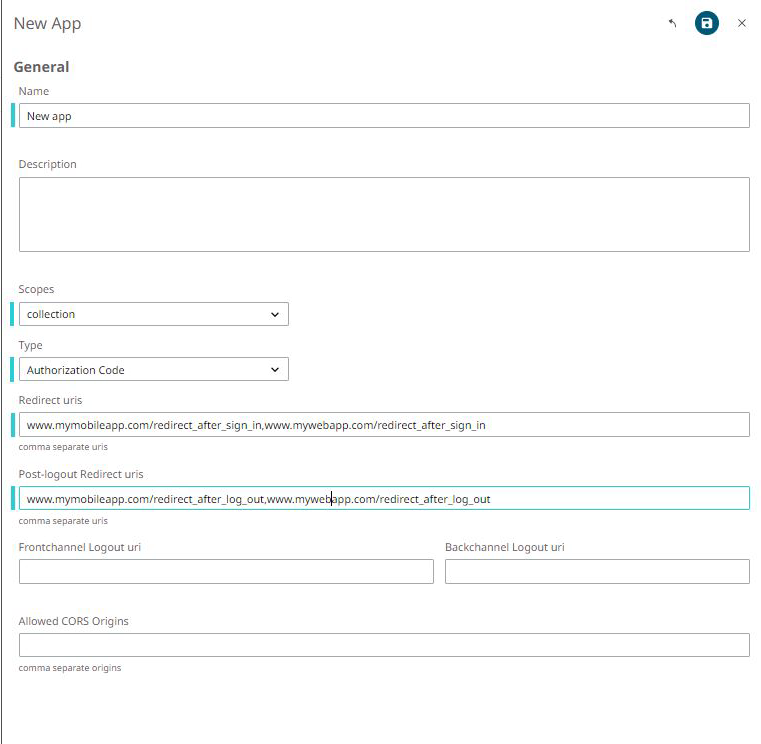
- Access the Authorization tab and click Save to create the App.
-
To reset the Secret, on the Details pane, click
Reset Client Secret.
The App secret will generate randomly and display on the screen.
Figure 4. 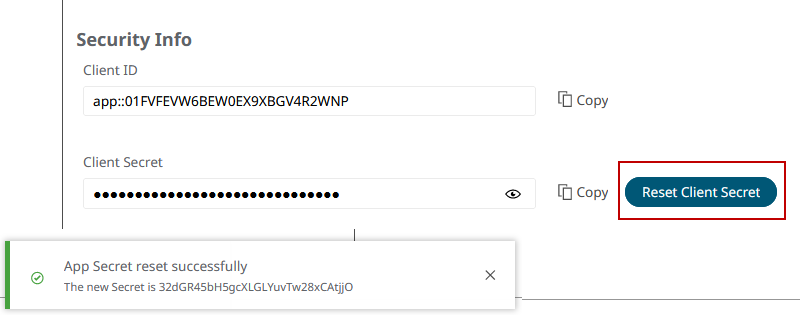
Note: Tokens (or secrets) in the application are only ever displayed once for security reasons. If you lose your token, you will need to reset it using the Reset Client Secret button.You can use the Variables Storage section under Space Settings to store the App's credentials.Figure 5.