Right-click Menu
Weight Analytics offers a context-sensitive right-click and an expand/collapse on the nodes functionality on all pages including the Home page and the Product Selection page in the tree view.
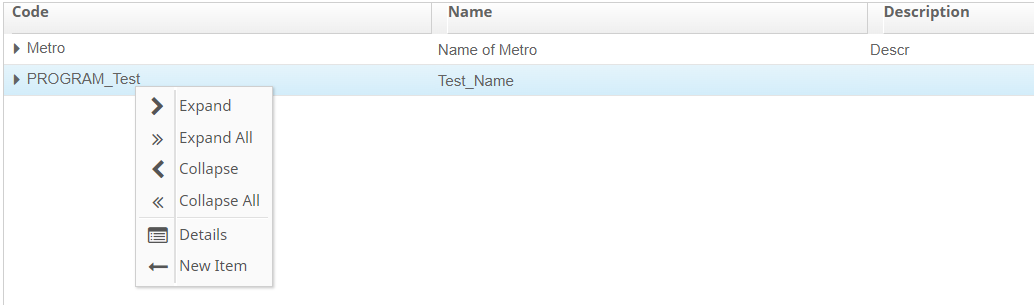
- Expand - Select to expand the selected node by one level.
- Expand All - Select to expand the selected node to the lowest level.
- Collapse - Select to collapse the expanded node.
- Collapse All - Select to collapse all the expanded nodes.
- Details - Select to view details of the Program, Version, Variant, or Product by navigating to .
- New Item - Select to create a new Program, Version, Variant, or Product.
- Remove Item- Select to remove a new Program, Version, Variant, or Product only if the selected item does not have children. Otherwise, this option is disabled.
Right-click Menu in Product Selection
Weight Analytics also offers a context-sensitive right-click and an expand/collapse on the nodes functionality on the Product Selection page.
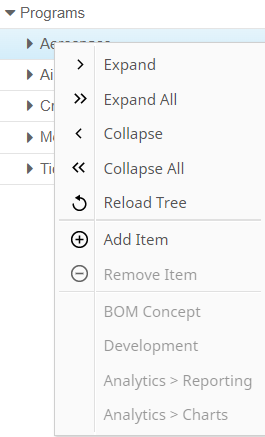
 icon
to select a Product.
icon
to select a Product.