Add a Cluster Using SSH
Add and establish a connection to the HPC or Workgroup using SSH by registering it so that you may begin submitting and monitoring jobs.
Select the Skip this next time option while registering a cluster to resume file uploads, downloads, and jobs after a network disconnection.
- Open the Windows system tray.
-
Double-click the Access Desktop icon
 .
.
-
Click
 .
.
-
Select Clusters.
A Clusters dialog box is displayed.
Figure 1. Add Cluster 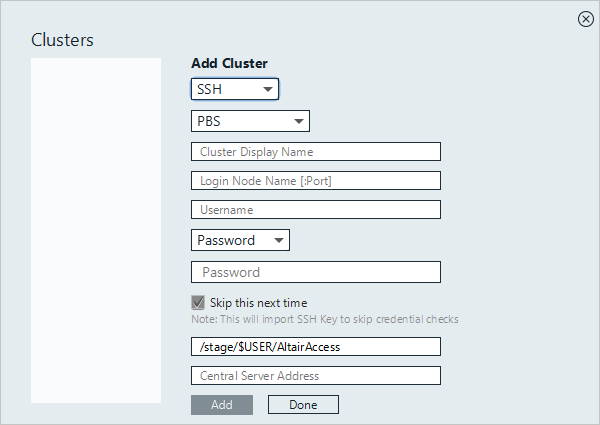
-
Choose one of the following options:
- Select PBS to add a PBS Server.
- Select Workgroup to add a Workgroup computer.
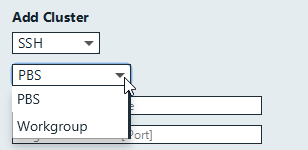
- For Cluster Display Name, enter a name for the cluster as it is displayed within Access Desktop.
-
For Login Node Name, enter the host name of the machine where the PBS Server is
installed.
Note: The default port number for SSH is 22. If SSH is configured to use a different port number add it along with the host name.
- For Username, enter your user name.
-
Choose one of the following options:
- Select Password from the drop down box and enter your password.
- Select SSH Key from the drop down menu and import the private SSH key file.
- Optional: If you have chosen to enter your password, you may enable Skip this next time, so that you do not have to enter your credentials again.
- Enter the location on the PBS Server where job files are staged when a job is running.
-
Choose one of the following options:
- If you have chosen to store your application definitions in a central
repository rather than on your workstation, enter the URL for accessing the
central repository in the format
https://<HOSTNAME>:4443 where <HOSTNAME> is
the hostname of the machine where Access Web is
installed.Note: If the central repository is being hosted on the PBS Server, then the URL is automatically populated.
- If you have chosen to store your application definitions locally, then remove the URL.
- If you have chosen to store your application definitions in a central
repository rather than on your workstation, enter the URL for accessing the
central repository in the format
https://<HOSTNAME>:4443 where <HOSTNAME> is
the hostname of the machine where Access Web is
installed.
-
Click Add.
Tip: Repeat the previous steps to add additional clusters.
-
Click Done.
The cluster is added successfully and a green check mark is displayed next to the cluster name.