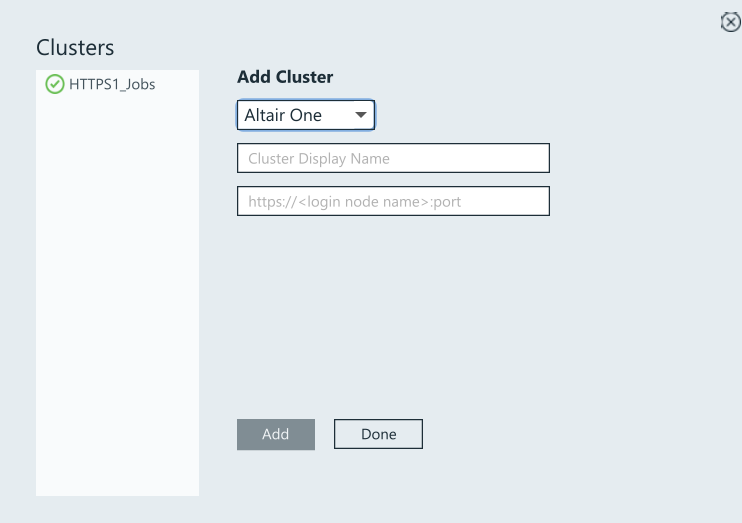Add Altair One
Add and connect to Altair One server to submit and monitor jobs.
- Open the Windows system tray.
-
Double-click the Access Desktop icon
 .
.
-
Click
 .
.
-
Select Clusters.
A Clusters dialog box is displayed.
-
Select Altair One from the drop-down list.
Figure 1. Adding a Cluster 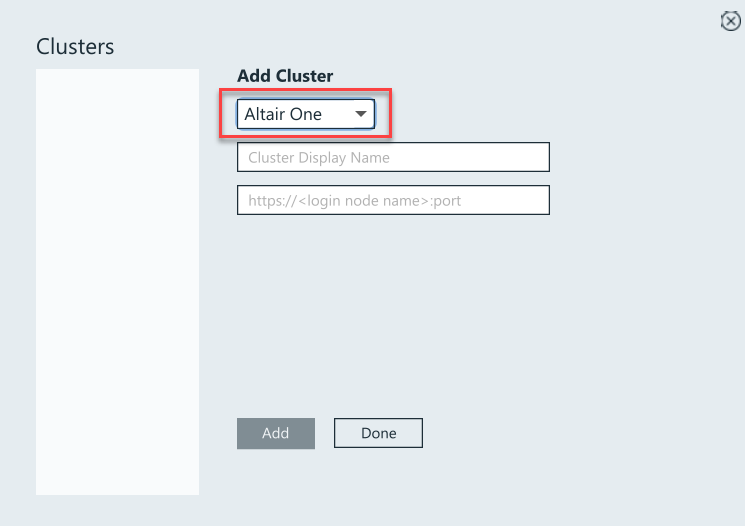
-
Enter a Cluster Display Name.
Note: You can use alphanumeric characters for a cluster display name.
-
Enter the Altair One URL https://www.altairone.com.
Figure 2. Connect to Altair One Server 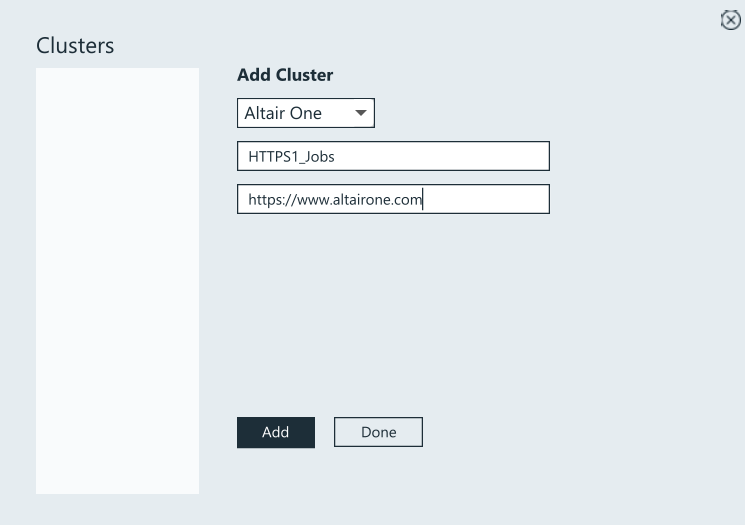
-
Click Add.
A new web browser is launched and authenticates the user using the OpenID Connect (OIDC) and provides an authenticate code.
Figure 3. OIDC Authentication to Altair One 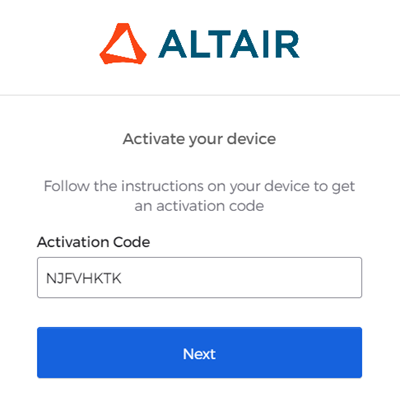
- Click Next.
-
Enter your Altair One login credentials.
Figure 4. Altair One Credentials 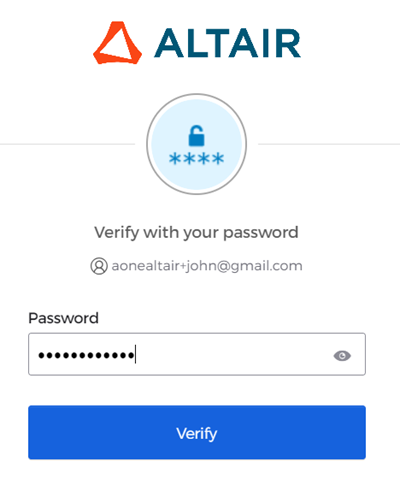
-
Click Verify.
The device is connected and activated.
Figure 5. Successful Login to Altair One 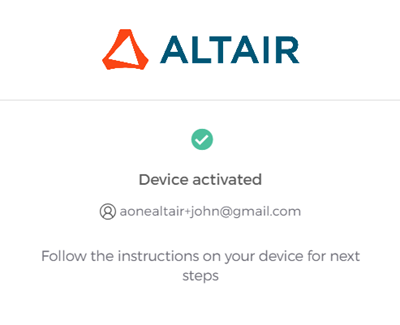
-
Close the browser. Return to the Access Desktop application; the
cluster is added, and a green check mark is displayed next to the cluster
name.
Figure 6. HTTPS Cluster Registered to Altair One