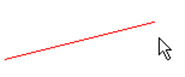Stretch Tool
Use the Stretch tool to lengthen a line.
The Stretch tool is only available if the ![]() Cross section view
tool is enabled.
Cross section view
tool is enabled.
Both straight and arched lines can be stretched by following these steps:
- Activate the stretch tool.
- Click on a line at a position near the endpoint that you want to modify. The line
will be marked and two cross-hair markings will appear. One is fixed at the end of
the line, the other one shows the perpendicular point of the mouse position on the
extension of the line object.
Figure 1. Stretching a line with the stretch tool - markings showing the intended extension of the line. 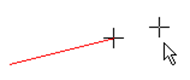
- Move the mouse to shift the perpendicular point on the extension of the line.
Note: If another line object near the mouse cursor or its extension intersects the marked line, the second cross-hair marking is positioned at the closest intersection point of these two lines not at the perpendicular point.
Figure 2. Stretching a line with the stretch tool - markings showing the intended extension of the line.