Object Properties
In TuMan each object has its own properties. They can be
viewed and changed individually in the Object Properties dialog. To
bring up this dialog move your cursor to the desired object, open the right-click context menu and click Properties. The
Object Properties dialog displays information depending on the
currently selected view.
- Top view and side view
Figure 1. The Object Properties dialog. 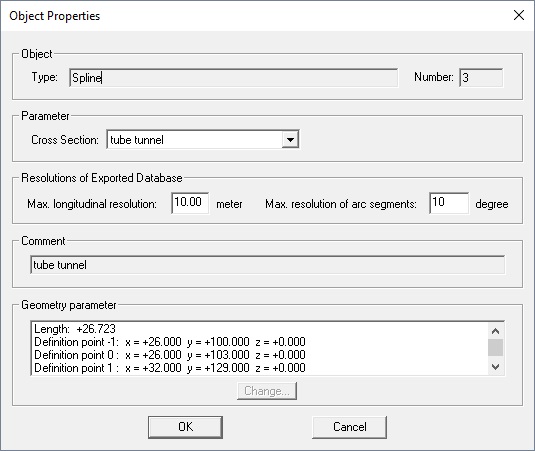
-
- Object
- The object field contains the object type and its number. You cannot modify this items.
-
- Parameter
- The cross section assigned to the track segment can be changed here. In case the selected object is a node, this field will be empty.
-
- Resolution of Exported Database
- In case the tunnel database is exported to the WinProp database format, the elements will be
discretised. The maximum longitudinal and arc segment resolution of the
exported database can be specified here.Note: Specify the export resolutions for multiple track elements using the context menu of the Top view and the Side view.
-
- Comment
- The comment strings of splines, lines and portal nodes can not be changed. They always show the name of the assigned cross section or the name of the tunnel portal, respectively.
-
- Geometry Parameter
- The geometry parameter field provides access to the geometric object
parameters. Select a list item and click the Change
button to modify the parameter.Note: Some parameters cannot be changed.
For example, you cannot modify the interpolation points of a spline. Change the position of the nodes at the interpolation points instead. TuMan will recalculate the spline.
- Cross section view
Figure 2. The Object Properties dialog. 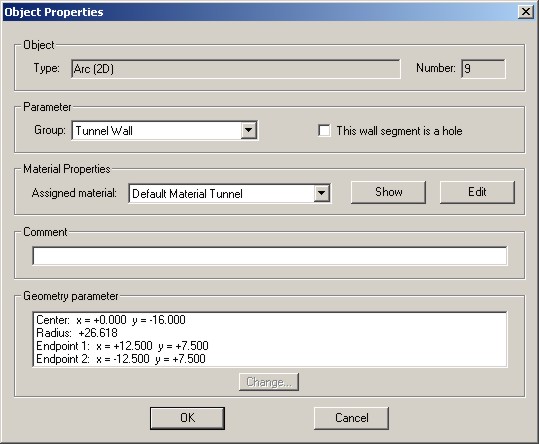
-
- Object
- The object field contains the object type and its number. You cannot modify these items.
-
- Parameter
- The group assigned to the cross section element can be changed here. An element can be defined to be a hole by selecting the hole option. This is can be necessary for defining tunnel with open sections or tunnel junctions.
-
- Material Properties
- A material has to be assigned to each object of a cross section. The material properties corresponding to a selected material can be displayed and edited via Show button. The material catalogue used within the project can be displayed and edited via the Edit button.
-
- Comment
- The geometry parameter field provides access to the geometric object
parameters. Select a list item and click Change to
modify the parameter.Note:
Some parameters cannot be changed. For example, you cannot modify the interpolation points of a spline. (Change the position of the nodes at the interpolation points instead. TuMan recalculates the spline.)
-
- Geometry Parameter
- The geometry parameter field provides access to the geometric object
parameters. Select a list item and click Change to
modify the parameter.Note: Some parameters cannot be changed. For example, you cannot modify the interpolation points of a spline. (Change the position of the nodes at the interpolation points instead. TuMan recalculates the spline.)