Settings of Display
The Local Settings in the Settings menu allows customisation of the display settings.
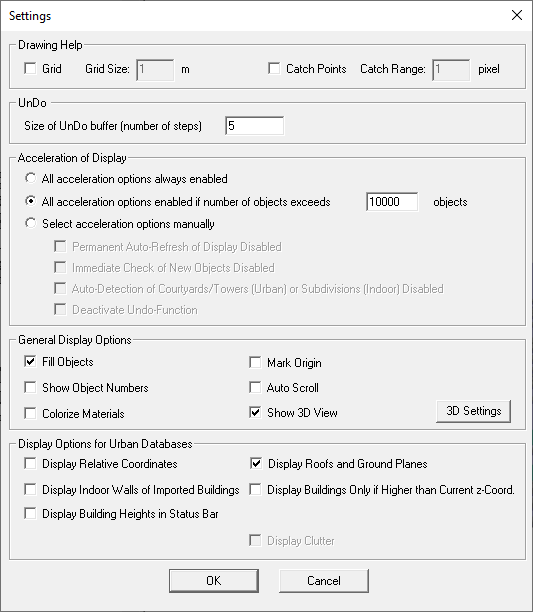
- Grid
- With this option, the drawing grid can be switched on and off and the grid size (in meters) can be entered. Alternatively, the drawing grid can also be activated with the Grid command or the corresponding toolbar command.
- Catch Points
- By enabling this option, corner points of already existing objects, located in the same drawing plane and within the specified range, can be caught during drawing operations in the 2D views. The catch range in pixels can be entered here as well. This mode can also be activated with the Catch Points command or with the corresponding toolbar command.
- UnDo
- With this option, the size of the UnDo buffer can be chosen. A high number results in a large memory amount which makes the program handling in some cases very slow.
- Acceleration of Display
-
In order to accelerate the display, some features of WallMan can be disabled:
- Permanent Auto-Refresh of Display
- Immediate Check of New Objects
- Auto-Detection of Courtyards/Towers (urban) or Subdivisions (Indoor)
- Undo Function
Especially for large databases, the display refresh takes a considerable amount of time which reduces the speed of the program significantly.
The immediate check of new objects verifies whether new objects or modified objects overlap other objects.
Figure 2. Complete and partial overlapping. 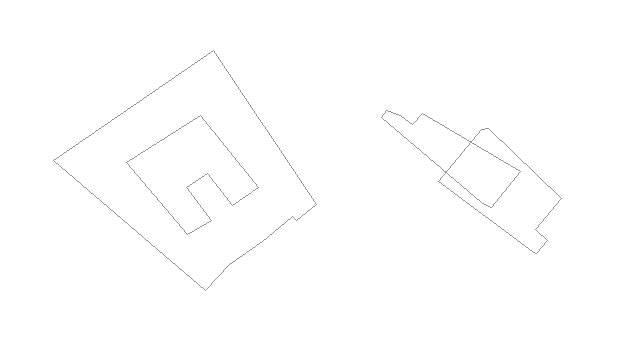
We have to distinguish between indoor and urban databases:- Indoor databases
-
By default, partly or completely overlapping objects are not allowed in indoor databases. However, in special cases, this might be needed. Therefore the automatic check can be disabled. If the option remains on (default), the creation of a partly overlapping object will be rejected.
If a fully overlapping object is created, the user will be prompted whether he wants this object to become a subdivision. If the user answers No, the object is rejected, if he answers Yes, the object becomes a subdivision.
- Urban databases
-
By default, overlapping objects are allowed in urban databases. This is useful to speed up editing of very large and complex databases, as the overlap check algorithm uses more resources if many objects are present.
In smaller databases, it is sensible to switch the check on. In this case, partly overlapping buildings are still accepted. If a completely overlapping object is created, the user is asked, whether he wants to define the object as a courtyard. If the user answers No, the object will become a normal object, if he answers Yes, the object will become an included object.
- Fill Objects
-
When this option is enabled, all objects in the 2D views are filled with grey color. In indoor mode, only the objects that are parallel to the current view plane are filled. This is very convenient to distinguish between vertical and horizontal objects. In urban mode, the filled mode is the better view for printouts. However, some information might be lost, for example, courtyards are not displayed any more.
Figure 3. Filled mode off (urban example) . 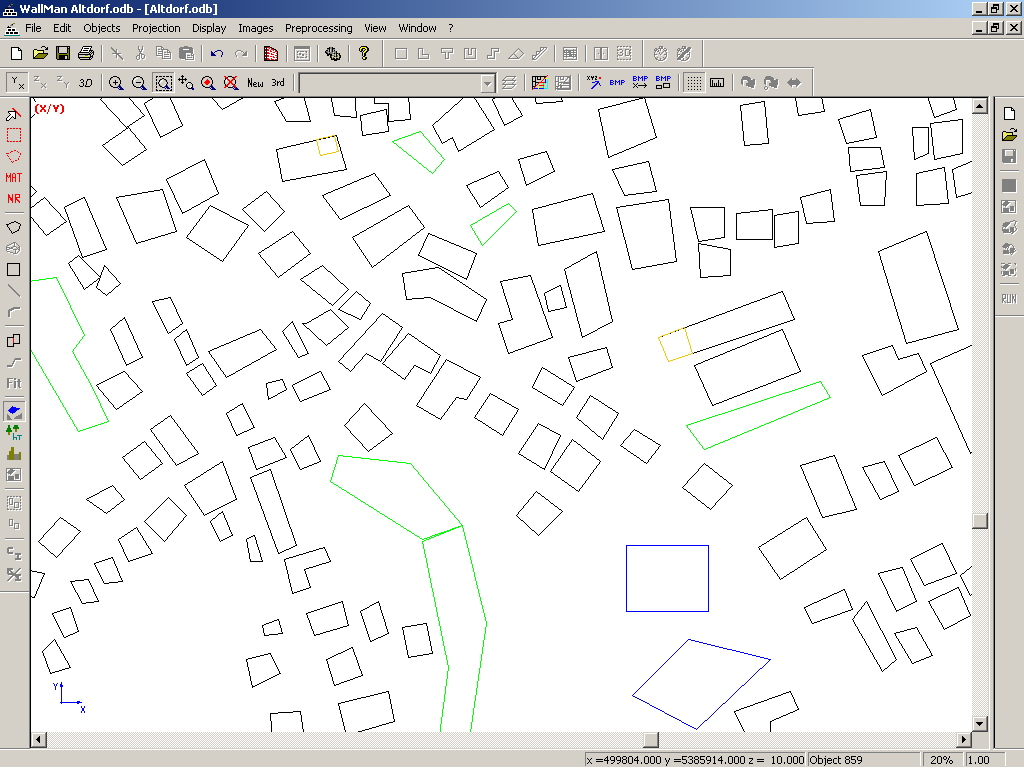
Figure 4. Filled mode on (urban example). 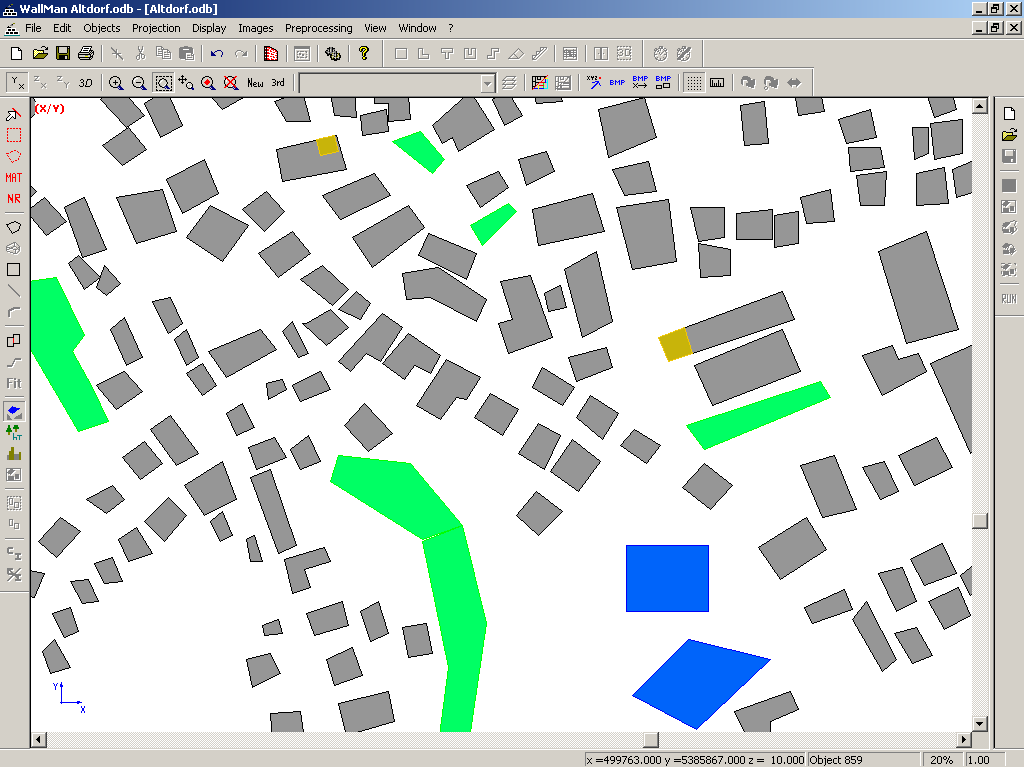
- Show Object Numbers
- With this option enabled, the object index number (like shown in the objects properties dialog) is displayed along with every object on the screen.
- Mark Origin
- When this option is selected, the coordinate system’s origin (0,0,0) is marked by a circled cross.
- Auto Scroll
- Normally, while a line is drawn or an object is moved on the screen, the screen scrolls automatically as soon as the mouse cursor hits the window border. This feature can be turned off by deactivating this checkbox.
- Show 3D View
-
Using this check box, the 3D view can be disabled. This is useful for very large databases to accelerate the update time on the screen.Tip: Set the environment variable
WINPROP_3D_VIEW_DISABLEDto disable the 3D view. If the environment variable is set, the 3D View cannot be activated via the WallMan GUI.