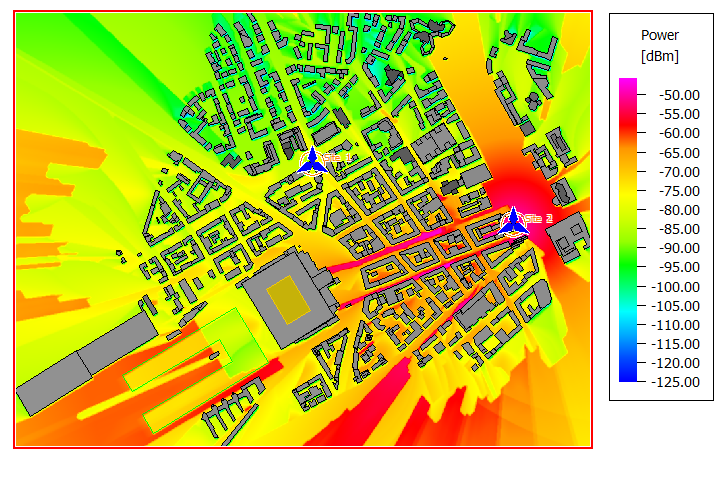Viewing the Prediction Results
Display the power results using the dominant path model.
-
View the power in the 3D view using the dominant path model
in the urban environment.
-
On the Edit toolbar, click the
 3D View icon.
3D View icon.
-
In the tree, expand
 Results: Propagation to view the sites.
Results: Propagation to view the sites.
-
In the tree, expand
 Site 2 to view the three antennas.
Site 2 to view the three antennas.
-
In the tree, expand
 Site 2 Antenna 3 to view the
Power.
Site 2 Antenna 3 to view the
Power.
Figure 1. View the power (dBm) in the 3D view. 
-
Click the
 3D View icon again to return to the 2D
view.
3D View icon again to return to the 2D
view.
-
On the Edit toolbar, click the
-
View the power using the dominant path model in the urban
environment.
-
View the power inside the buildings.