Patch
Fill a closed area, defined by boundary curves or surface edges, to create a 3D surface. The new surface maintains tangent continuity with adjacent surfaces.
If the area you want to patch is open, you can use the Blend
tool to close it.
- On the ribbon, click the Surfaces tab.
-
Click the Patch icon.

-
Click the boundary curves or surface edges, and then right-click to
confirm.
- To simultaneously select adjacent edges, hold down Shift while clicking.
- To select a single curve or edge when the two are tangent to each other, hold down Alt while clicking.
- Optional:
Modify the shape of the patch using internal profile curves.
- In the guide bar, click Internal curves.
- Click the internal profile curves, and then right-click to confirm.
Note: The internal profile curves must intersect the boundary curves or surface edges selected in the previous step. If there are multiple internal profile curves, they should not intersect each other.
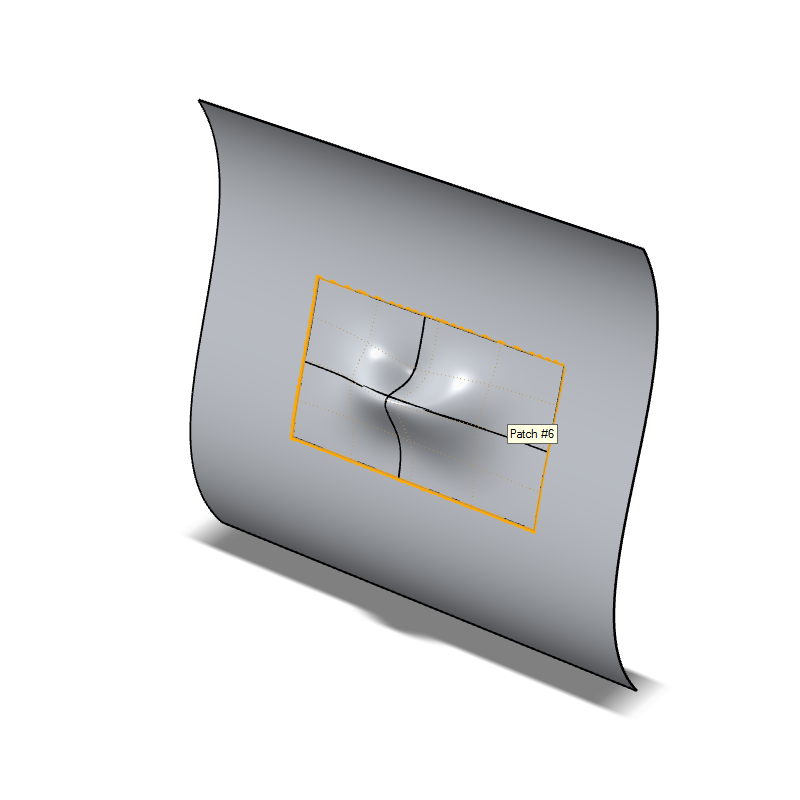
- Optional:
Define the continuity.
In the guide bar, select one of the following options:
- Positional: Connect the patch surface without tangency to the surface edge.
- Surface Tangency (G1): Fill the hole with a smooth, continuous patch without sharp edges at the seams.
- Surface curvature (G2): Fill the hole with a smooth, continuous patch without sharp edges at the seams. Also, the patch follows the curvature of the adjacent edges.
- Right-click and mouse through the check mark to exit, or double-right-click.