NURBS to Poly
Convert PolyNURBS objects into polymeshes. You can then save the polymesh as a STL file and send it directly to a 3D printer.
- On the ribbon, click the PolyNURBS tab.
-
Click the NURBS to Poly icon.
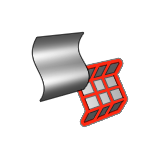
- Select one or more PolyNURBS objects. Right-click to confirm.
- Optional:
If you have NURBS objects with tags, you can organize entities into layers
according to their tag name and value:
- In the guide bar, select Separate per Tag.
A list of assigned tag names is displayed directly to the right.
- Select the desired tag name, and then click Update per Tag.
 For example, the top face and two side faces have the same tag name but different tag values. The top face (tag value of top) is shown in blue and placed in the top layer. The two side faces (tag value of val1) are shown in yellow and placed in the val1 layer.
For example, the top face and two side faces have the same tag name but different tag values. The top face (tag value of top) is shown in blue and placed in the top layer. The two side faces (tag value of val1) are shown in yellow and placed in the val1 layer.
The remaining three faces don't have tags and are placed in the No Tag layer. - In the guide bar, select Separate per Tag.
-
To adjust the tessellation, configure the following options in the Control
Panel:
Option Description Triangles Only Perform a tessellation using triangular facets. Triangular polymeshes are characterized by their simplicity and flexibility; the triangle is the only polygon whose vertices are guaranteed to be coplanar. Tolerance on Curves Adjust tessellation along the edges of a polymesh object.
Chordal: Defines the maximum distance between a curve segment on the original NURBS surface and its subtended chord on the resulting tessellated polymesh surface.
Max Length: Define the maximum length of a polygonal edge.
Angular: Define the maximum angle between two adjacent polygonal edges.
Tolerance on Surfaces Adjust tessellation on the surfaces of a polymesh object.
Surface: Define the maximum distance between a curve segment on the original NURBS surface and its subtended chord on the resulting tessellated polymesh surface.
Angular: Define the maximum angle between two adjacent polygonal faces.
Face Dimension Modify the size of each face in the polymesh.
Min: Define the minimum dimension of each face in the polymesh.
Max: Define the maximum dimension of each face in the polymesh.
Sew Tolerance Define the maximum gap that can exist between two adjacent faces in order for them to be considered coincident along the edge. Smooth Edge Disable this option to allow for accurate visualization of the model for 3D printing. - Right-click and mouse through the check mark to exit, or double-right-click.