Create Die
Trim the binder and add a round to finalize the draw die.
- On the ribbon, click the Die Design tab.
-
Click the Die icon.

-
Select the Die tool on the secondary ribbon.

-
Select either Create or Assign on
the guide bar.
- Create: Choose this option if you need to create the die.
- Assign: Choose this option if you used the Extend tool to extend the part and want to assign it as the die.
-
Select a binder.
To reselect a binder, in the guide bar, select Clear Selection
 , and then select a different binder.To confirm your selection, right-click.Note: The wall and addendum related to the selected binder are automatically selected. If it is missed, you can select it.
, and then select a different binder.To confirm your selection, right-click.Note: The wall and addendum related to the selected binder are automatically selected. If it is missed, you can select it. -
In the guide bar, select a trim option, and then right-click to confirm.
- Trim and Edge Fillet
- Trim and Face Fillet
- Trim
The selected flange part, extend surface, and holder are automatically trimmed.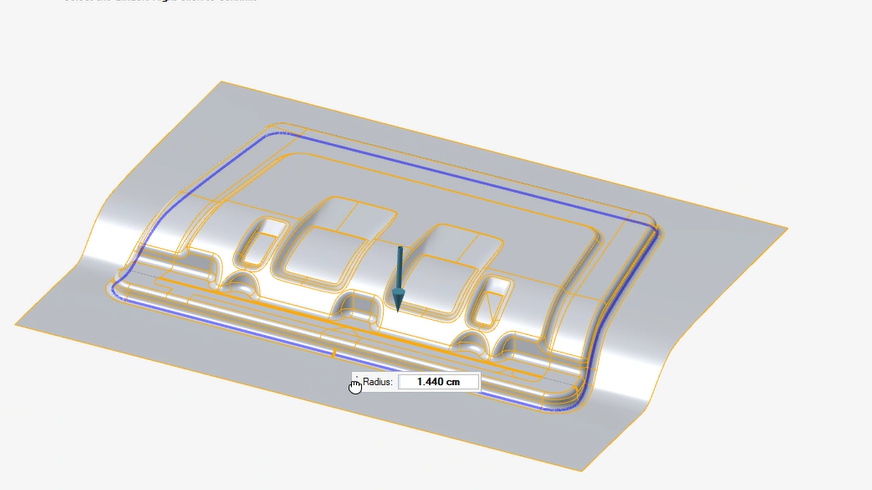
-
Adjust the fillet:
To Do this Define the same radius for all fillets Click a fillet and enter a Radius. Define variable fillets Press Alt and click a blue dot to add a fillet location. Enter a Radius. - Right-click and mouse through the check mark to exit, or double-right-click.