Managing Analyses in the Model Browser
You can create as many analysis types as you need with different loading conditions to understand how each impacts the results of an analysis or optimization.
Before running an analysis or optimization, you need to define at least one load case for your model. You may also want to create multiple load cases with different loads and displacements to understand how this impacts the results of an analysis or optimization.
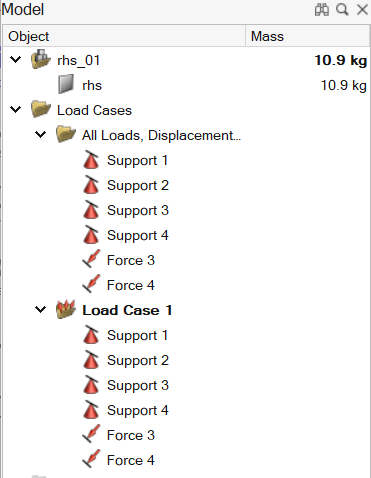
All of the loads and supports, displacements, accelerations, and temperatures in a model are shown in the Model Browser in a folder called All Boundary Conditions. (This folder only appears once a load or support has been applied to the model.) The folders for each load case list only those that are active for the particular load case.
You can create load cases and assign individual loads, supports, etc. to each using the right-click context menu. Any load or displacement can be included in multiple load cases, and therefore may appear multiple times in the Model Browser.
Create Analyses in the Model Browser
Create and manage analyses (load cases) using the Model Browser.
- Press F2 to open the Model Browser.
-
Choose from the following options:
To Do this Note Create a load case Right-click a load or displacement, and then select New Load Case. 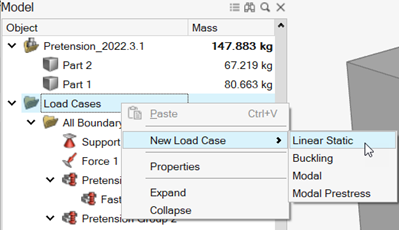
The new load case is automatically made the current load case and the Structural or Modal tool is displayed. For more information, see Structural Load Cases or Modal Load Cases. Set the current load case Right-click a load case, and then click Current. The current load case is show in bold. When you create a new load or displacement, it is automatically assigned to the current load case. Rename a load case - Click a selected load case and then type a new name.
- Right-click a load case, and then click Rename.
Isolate a load case Right-click a load case, and then click Isolate Loads and Parts. This option will isolate all loads and parts in the selected load case in the modeling window, hiding all others. Delete a load case Right-click a load case, and then click Delete. If you delete a load or displacement, it disappears from every load case and the All Boundary Conditions folder. Copy and paste a load case Right-click a load case, and then click Copy. Right-click again, and then click Paste.
Set up or edit a load case Double-click Setup  in a load
case folder.
in a load
case folder.The Structural or Modal tool is displayed. Note: You can also create analyses in the Load Cases Table.
Organize Boundary Conditions in the Model Browser
Organize boundary conditions for different analysis types using the Model Browser.
You can use the Model Browser context menu to include or exclude entities from load cases.
- Press F2 to open the Model Browser.
-
Right-click a load or support, and then click .
Figure 2. Model Browser Context Menu 
Note: A linear static load is limited to a single pretension group.
You can also use drag-and-drop operations to move forces, pressures, torques,
enforced displacements, accelerations, gravity, and temperatures in the Model Browser among analyses (load cases). The cursor will show a
 symbol if you try to drop the objects on any unsupported location within the
browser.
symbol if you try to drop the objects on any unsupported location within the
browser.
- To create a copy of the dragged object rather than moving it, hold down the Ctrl key while dragging the left mouse button.
- If you drag a load or displacement from the All Boundary Conditions folder to a load case, it remains in the All Boundary Conditions folder, since this folder lists all of the loads and displacements in your model.
- Avoid placing more than one support on any one face, edge, or point in the same load case. (It's fine to have multiple supports on a face, edge, or point as long as they are separated into different load cases.) If this happens, you will be asked to exclude all but one of the redundant supports in the load case when you run an optimization.
Loading Analysis Results
Manage analysis runs and results from the Model Browser.
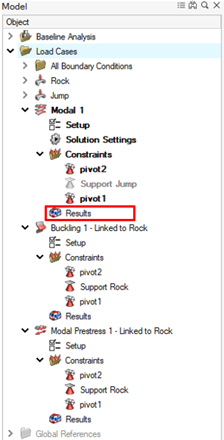
For more information, see Run a Structural Analysis.