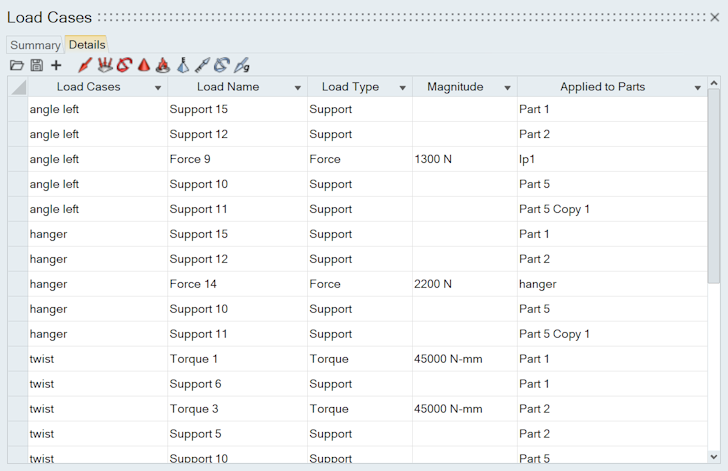Load Cases Table
The Load Cases table allows you to quickly review and assign loads to load cases. You can also create new load cases, edit loads, and import or export loads to a .csv file.
Click the ![]() satellite icon that appears when you hover over the Loads,
Disps, Accels, or Temp icons on the Structure ribbon to display the Load Cases
table.
satellite icon that appears when you hover over the Loads,
Disps, Accels, or Temp icons on the Structure ribbon to display the Load Cases
table.
Summary Tab
Use the Summary tab on the Load Cases table to:
- Include or exclude loads and constraints from load cases using the blue check icons
- View and compare specific load cases
- Import loads and constraints in a fixed comma separated format
- Export loads and constraints to a fixed comma separated format
- Create new load cases
- Rename load cases using the context menu
- Delete load cases using the context menu
- Show or hide loads and constraints using the context menu
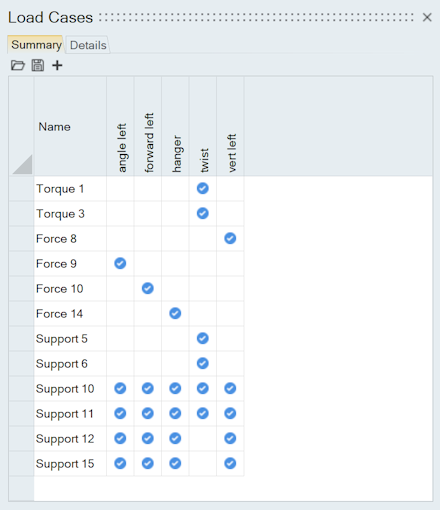
Details Tab
Use the Details tab on the Load Cases table to:
- Import loads and constraints in a fixed comma separated format
- Export loads and constraints to a fixed comma separated format
- Create new load cases
- Filter loads and constraints by type using the toolbar icons
- Filter data from each column using the column filter
- Edit loads and constraints in the table
- Include or exclude loads and constraints from load cases using the context menu
- Rename load cases using the context menu
- Delete load cases using the context menu
- Show or hide loads and constraints using the context menu