Run a Structural Analysis
Select a solver, run options, and run settings to run an analysis.
To run an analysis, you must first define the appropriate boundary conditions for that analysis.
- Select whether to use the SimSolid or OptiStruct solver in the Preferences under Run Options.
-
On the Structure ribbon, click the Run group label, then select
whether to run the analysis locally or in the cloud on Altair One. You can also run analysis on
a remote server, either manually or by setting up and using an Altair PBS server. (These
options are only available for OptiStruct analysis.)
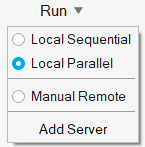
-
Select the Run Analysis
 tool on
the Analyze icon to define settings for the analysis.
tool on
the Analyze icon to define settings for the analysis.
Tip: To find and open a tool, press Ctrl+F. For more information, see Find and Search for Tools.The options will vary based on whether you are running a SimSolid or OptiStruct analysis. Linear static analysis is run automatically, and you can choose whether to run a normal modes analysis.Run SimSolid Analysis Run OptiStruct Analysis 

-
If you have created multiple load cases, click the
 button next to
Load Cases and then select the checkbox next to each load case you want
to analyze. Each load case will produce a different result. For more information about setting
up load cases, please see Load Cases.
button next to
Load Cases and then select the checkbox next to each load case you want
to analyze. Each load case will produce a different result. For more information about setting
up load cases, please see Load Cases.
Tip: You can suppress entities to exclude them from analysis. For more information, see Suppress or Unsuppress. - Click the Run button to start the analysis.
-
Use the Run Status
 tool to monitor the progress of the run.
Note: To find and open a tool, press Ctrl+F. For more information, see Find and Search for Tools.
tool to monitor the progress of the run.
Note: To find and open a tool, press Ctrl+F. For more information, see Find and Search for Tools.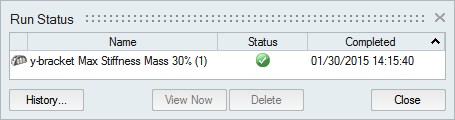
-
When the run completes, click the green flag on the Analyze icon or
double-click the name of the run in the Run Status window to view the results.

Tip:
- Once the analysis is complete, you can interactively view the results using the Analysis Explorer.
- You can save or delete runs using the right-click context menu in the Analysis Explorer or Model Browser.
- If you don't want to wait for the run to finish, you can close the Run Status window and continue working in Altair Inspire. You can check on the status of a run at any time by clicking the Run Status tool on the Analyze icon.
- There is no design space for an analysis, so there is no requirement to break up your model into design and non-design spaces and apply loads only to the latter. Any part can be analyzed. However, if you intend to optimize the part later, it is beneficial to split your part into design and non-design spaces and apply appropriate loads and supports prior to running a baseline analysis.