Modal Load Cases
Set up and edit modal load cases.
-
On the Structure ribbon, select the Modal tool or
double-click Setup
 for a structural load in the
Model Browser.
for a structural load in the
Model Browser.
Tip: To find and open a tool, press Ctrl+F. For more information, see Find and Search for Tools.Tip: Right-click the Load Cases folder in the Model Browser, select New Load Case, and select a load case type to create a new load case: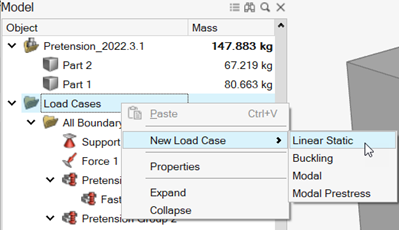 The Modal or Modal (Prestress) guide panel is displayed.
The Modal or Modal (Prestress) guide panel is displayed.Figure 1. Modal Load Case 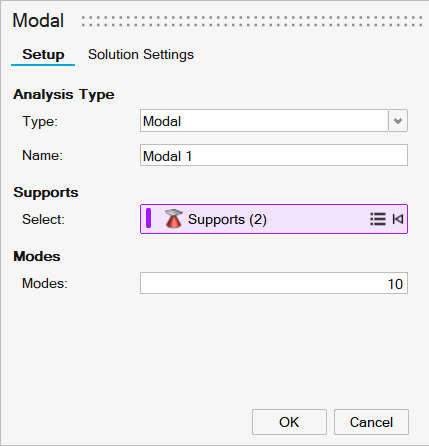
Figure 2. Modal (Prestress) Load Case 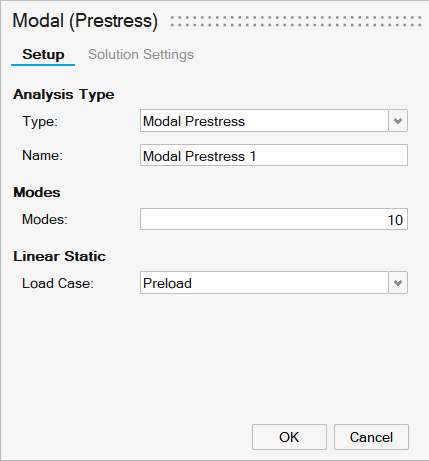
-
Select an analysis type from the Type dropdown.
Note: Prestressed loadcases are linear. Depending on preloading conditions, the resulting effect could be a weakened or stiffened structure.
- If the preloading is compressive, it typically has a weakening effect on the structure (for example, column or pillar under compressive preloading).
- If the preloading is tensile, it typically has a stiffening effect (for example, rotorcraft blade under centrifugal preloading).
- Enter a name in the Name box to identify the load case.
-
For a modal analysis, enter support parameters.
- Use the Supports collector and click the supports
you want to include in the load case. Selecting a load case will include
its supports.Tip: You can also select supports in the Model Browser.Note: Click Expand/Collapse
 to show or hide the
list of selected supports. If you need to remove a support,
right-click it and select Remove.
to show or hide the
list of selected supports. If you need to remove a support,
right-click it and select Remove. 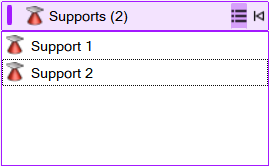
- For a modal prestress analysis, enter the number of Modes and select a Load Case from the dropdown.
- Use the Supports collector and click the supports
you want to include in the load case. Selecting a load case will include
its supports.
- Enter the number of Modes to include in analysis.
- For a modal prestress analysis, select the prestress from the Load Case dropdown.
- If you're using SimSolid as a solver, you can use the Solution Settings tab to refine SimSolid solutions.
-
Right-click and mouse through the check mark to exit, or double-right-click.
Note: When you analyze or optimize a model, all load cases are included. You can suppress loads that you don't want to include in a run.