Net Group Type Setup
In this section, certain types of nets or routing patters can be grouped to be checked for the same rule. Therefore, you may create different net groups to check against different rules.
Net Group Setup
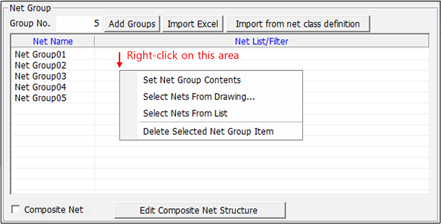
Figure 1.
- Add Groups: To add net groups, specify the number as many as needed then new rows are added to the table.
- Set Net Group Contents: This option allows users to select nets using key
word and string filter types - Prefix, Mid-String and Suffix. After entering
a key word and choosing a string filter type, press Add String to make the
program to select net names which contain the that filter string. Various
type of filtering combination options helps you to make accurate filtering.
Upon clicking All Net button, the program selects all net names.
- Add And Combination: Add this string to selected string with and combination.
- Add Exception String: To make the program to select net names which does not contain the that filter string.
- Add Exception String: Add this string to selected string with exception combination.
- Select Nets From Drawing: This option allows you to select nets using mouse
clicks from a graphical display of design. This is a useful option when net
names are unknown but nets can be located on a drawing.
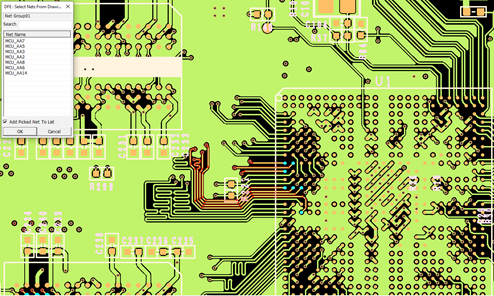
Figure 2.Upon selecting Tools/Net Color option in PollEx PCB, it will be much easier to distinguish nets from all routing. For more information about setting net colors, refer to the PollEx PCB manual.
- Select Nets From List: This option allows you to select nets from a list. It
also highlights nets that match with a search string by entering a part of
net. Highlighted nets can be added to the Selected Net list by clicking
Add to List.
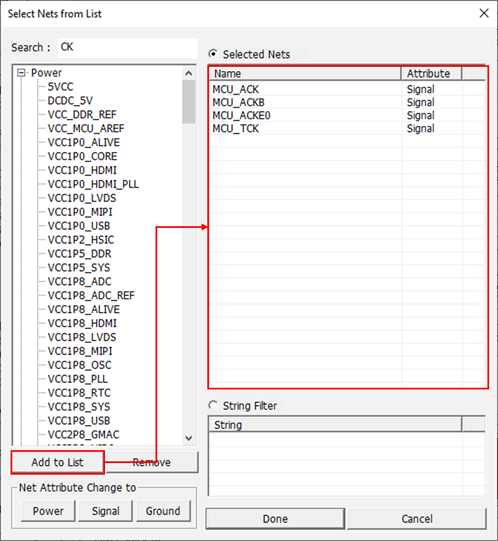
Figure 3. - Delete Selected Net Group Item: Unnecessary net groups can be removed by choosing a Delete Selected Net Group Item option.
- Import Excel: Assign required net groups automatically by using excel file that describes the pre-defined net group search condition. The default excel file is in C:\ProgramData\altair\PollEx\2022\Data\Excel-Report.
- Import from net class definition: Define net groups automatically by using net classes information, Net Classes is described in the Assign net class section.
- Composite Net: Composite-Nets are combined nets through passive devices. PollEx DFE+ can merge two or multiple single nets into composite net. PollEx PCB can make composite net also, but DFE+ does not refer composite result from PollEx PCB.
- Edit Composite Net Structure: Upon clicking the Composite Net Filter dialog opens.
- By string of reference name: You can assign passive composite components
using a portion of component reference name. For multi pin components, you
can use 8Pin Array Component or Filter option. For multi pin components
which have even number of pin count, the DFE+ automatically make pin paring
using relative position of each pin. The two pins which have long pin pitch
will be pared.
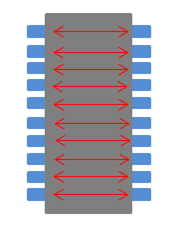
Figure 4.- Resistor
- Capacitor
- Inductor
- 2Pin Component
- 8Pin Array Component: For 8pin array component only.
- Filter: For any component which has even number of pin count.
- By Component Group name: You can assign passive composite components using
Component Group name.
- Component Group Name: For selected component group.
- Filter Group Name: For any component which has even number of pin count.
- Differential Pair Net: You can define the string to pair a differential pair
net.
- Differential Pair Net Group: Define differential pair net group.
- Define Differential Net pairs: Define pin pair information of
differential pair net using net name string filter. As an example,
in figure, MCU_ACK and MCU_ACKB nets are paired together.
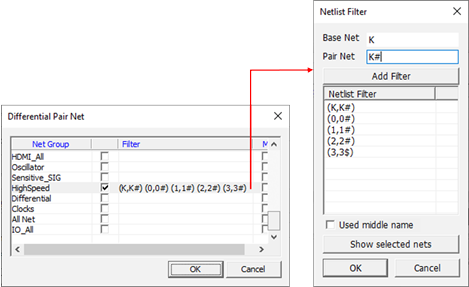
Figure 5.
- Define Differential Net pairs: Define pin pair information of differential pair net using net name string filter. The flow to define pair information is the same as the Define Differential Net pairs sub-menu of Edit Composite Net Structure menu as described above and the pairing information will be synchronized with that menu.
- Exception
- Exclude Net Group: You can exclude some net group by net group name using this option. Normally, the Power and Ground net should be excluded.
- Exclude Component Group: You can exclude some component group by component group name using this option. Normally, the Test Point can be excluded.
- Show Composite Net: Upon clicking this menu, you can review the result of Composite Net creation.