Create Component
After completing the layer setting, you can create components automatically or manually.
Pin Name Order
For creating parts, specify the method for assigning the pin number.
- Numerical: Assign the pin number with a number, for example, 1, 2, and 3.
- Alpha-Numerical: Assign the pin number with a letter and a number. For example, A1, A2, and A3.
- Numerical-Alpha: Assign the pin number with a number and a letter. For example, 1A, 2A, and 3A.
-
Order: Specify the direction of assigning the pin number. For example, if you
select from right bottom to left bottom, the pins are assigned as shown
below.
Figure 1. 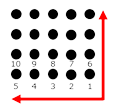
Auto
Create parts automatically.
- Specify the prefix for the top and bottom.
-
When all dialog parameters are specified, click Generate
Component.
This menu automatically creates the parts for the top and bottom, and created parts are listed in the Reference List.
Manual
Create parts manually.
- Reference Name Prefix: Specify the prefix of the parts to be applied.
- Use Manual Reference Name: Manually define the reference name for the selected pins instead of the prefix defined in the Reference Name Prefix.
- Select Component: Select pins to create as a component with the Reference Name Prefix.
- Scan Same Geometry: Find the same components that were defined in the Select Component.
- Register Library Component: Register the searched parts into the library.
- Reset Selection: Reset the selected pins.
Control by JIG Data
This menu is activated when you select Specify JIG Data in the Layer Setting dialog.
-
Move Rotate of Components: Move or rotate the position of the JIG read from the
JIG data.
- Click JIG and select a pin to be moved or rotated.
- Click Target and select a location to be moved or manually input the location with X and Y coordinates.
- Repeated Components Remove: Delete the duplicated JIG data.
Display Layer Control
Select the display layer of PAD, Solder, and Signal for the top and
bottom.
Reference List
View list of automatically or manually created parts.
- Remove Component: Remove the selected components.
- Reset Component: Reset all created components.