Create an OS Image
Create an image of the virtual machine configured per your site's requirements. You can choose to keep the image and use it to update your bursting image with patches, new applications etc. You can bring the instance online, patch and then recreate the image at your discretion. The saving in build and management time for the images will offset the additional storage costs.
GCP documentation can be found at Creating, Deleting, and Deprecating Custom Images.
- Login to the GCP console.
-
Click the navigation menu (
 ) located in the
upper left-hand corner of the web page.
) located in the
upper left-hand corner of the web page.
-
Click .
A list of virtual machines is displayed.
-
Click
 next to the
virtual machine that was created for cloud bursting.
next to the
virtual machine that was created for cloud bursting.
Figure 1. Bursting Virtual Machine 
-
Click Stop.
It may take some time for the VM to be stopped. Do not proceed until the VM is stopped.
-
Click Images from the menu located on the left-hand
side of the web page.
CAUTION: Do NOT choose Machine images.
Figure 2. Images 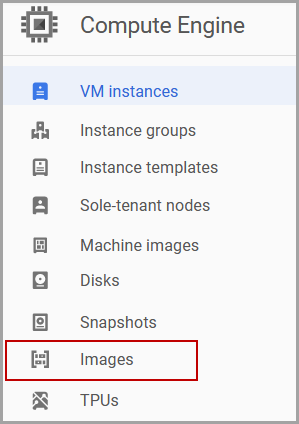
- Click CREATE IMAGE.
-
Enter the following to create an image:
-
Click Create.
It may take some time to create the image. Do not proceed until the image is created.