Run Status
From the Design Explorer ribbon, Evaluate tool group, click the Run
Status satellite icon.

Tip: To find and open a tool, press
Ctrl+F. For more information,
see Find and Search for
Tools.
The Run Status dialog opens.
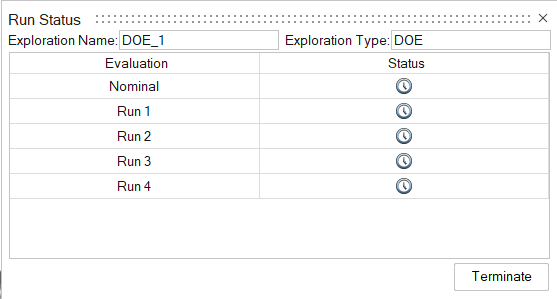
Here, you can track the progress of each
run.
| To | Do this | Note |
|---|---|---|
| Check a completed run while running a large DOE | Right-click on a run that's in progress or completed
and select View Now. The folder for the run in the output directory opens. |
If something is wrong, you can terminate the DOE in advance so you don't have to wait for hundreds of run and their results to complete. |
| Open the folder for a run that's in progress or has been completed | Right-click on a run that's in progress or completed
and select Open Run Folder.
The folder for the run in the output directory opens. |
Output files for a run can be monitored at any time in the simulation. This is useful when, for example, a run has failed. The individual run output files can be interrogated to try to determine the cause of the run failure. |
Inspire creates run files in the designexplorer directory.