Calibration
Print a small part (also called a coupon) to measure the deformation of the material after printing, and use this data to calibrate the print analysis.
-
Click the Calibration
 icon.
Tip: To find and open a tool, press Ctrl+F. For more information, see Find and Search for Tools.
icon.
Tip: To find and open a tool, press Ctrl+F. For more information, see Find and Search for Tools. - Click Export Coupon. Inspire creates an .stl file of the calibration coupon. Name the .stl file and save it.
-
Print a physical copy of the calibration coupon.
Note: When printing the calibration coupon, be sure to use the material and parameters you intend to use for the part.
-
Measure the printed calibration coupon's deformation at D1 as illustrated in
the Run Calibration window.
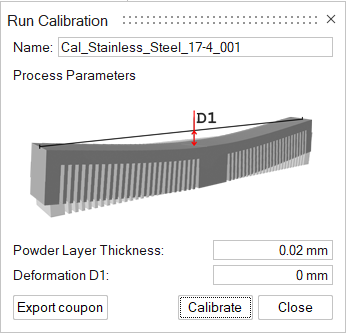
- Optional: In the Name field of the Run Calibration window, enter a name for the calibration run. (Inspire automatically generates a unique name.)
- In the Powder Layer Thickness field, enter the thickness of the powder layer. This information is unique to the printer model and should be available from your 3D printer.
-
In the Deformation D1 field, enter the value of the
deformation as measured at the center of the printed calibration coupon. This
value cannot be 0.
Note: The solver will use this value to compute the inherent strain that would cause this deformation.
- Click Calibrate to run the calibration. A Run Status window opens. When complete, the calibration data is saved to C:\Users\[username]\Documents\Altair\Inspire\Manufacturing\Inherent_Strain_Calibrations\
Tip:
- Double-clicking a completed calibration run will not open an Analysis Explorer window.
- Completed calibrations are available in the Calibrations menu of the Run Print Analysis window when the Inherent Strain analysis type is selected.
- A calibration is valid only for the specified set of material and print parameters.
Run Status
View the status of the calibration run.
-
Hover over the Calibration icon, then select the
Run Status tool.

The run status window is displayed.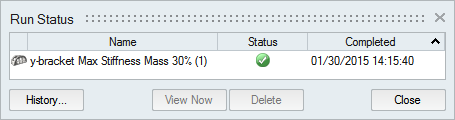
-
When the run is complete, review its status.
Status Description Note 
The run completed successfully. 
The run was incomplete. A calibration run will almost never be incomplete. 
The run failed and no meaningful results are available. A calibration run will almost never fail.
Tip:
- To open the directory where a calibration is stored, right-click the run name and select Open Run Folder.
- To delete a calibration run, select the run and press Delete.
- Calibrations are available in the Calibrations menu of the Run Print Analysis window when running an Inherent Strain analysis.