Define the Unit System
You can change the unit system using the Unit System Selector or the Preferences. When importing "discrete mesh" files (.stl, .nas, .fem) with unspecified units, select the model unit in the Import Options dialog.
Units are displayed with mixed capitalization for readability, but you can use any combination of upper- and lowercase letters when you enter them.
Change the Display Units
Change the display units, which are shown in the user interface.
-
In the lower right corner of the modeling window, click the Unit System Selector.

-
Select a unit system from the list.
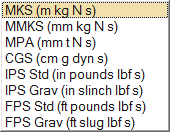
Change the Model Units
Change the model units, which are used for motion analysis calculations and file export.
Model units are used for calculations for Motion analysis. All structural analysis and optimization runs and additive manufacturing analysis runs use MKS units.
- On the File menu, click the Preferences button.
- Under Inspire, click Units.
- Click Model units and select a unit system from the list.
- Click OK.
Select Model Unit For "Discrete Mesh" Files
When importing "discrete mesh" files (.stl, .nas, .fem) with unspecified units, select the model unit in the Import Options dialog.
First, import one or more "discrete mesh" files (.stl, .nas, .fem).
-
If no units were specified in the files, the Import
Options dialog appears.
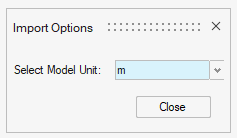
-
From the Select Model Unit dropdown menu, select a unit
for your files.
In the modeling window, the dimensions update based on your selection.
- When you've selected the desired unit, click Close.
Customize the Display Units
You can customize the display units for length, mass, time, temperature, angle, acceleration, velocity, force, torque, and pressure.
-
In the lower right corner of the modeling window, click the Unit System Selector.

-
Scroll to the end of the list and select Customize
Units.
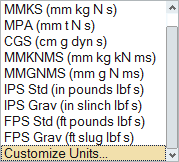
-
Type a Name for the custom unit system and define which
units to use.
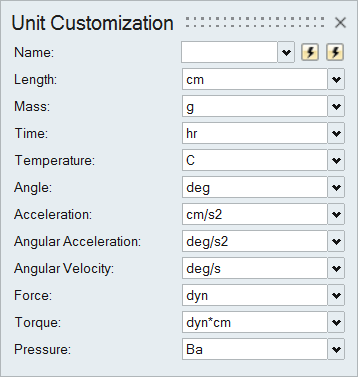
- Click the plus sign next to the Name.