Licensing Features
Some ribbon tabs are associated with license features. Depending upon the tab you have invoked, additional units may be drawn. These features will be checked out for the duration of the session.
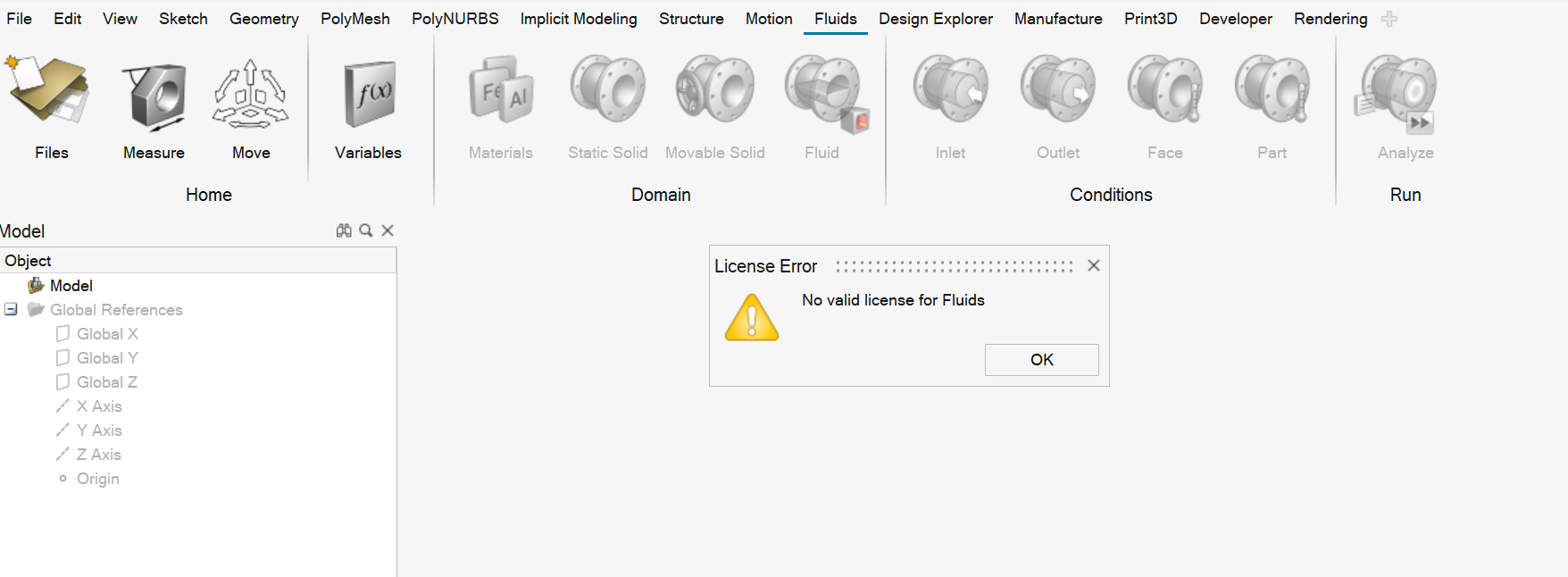
To check in specific license features:
- Exit from the tab you want to check in by selecting a different ribbon tab.
-
Right-click the tab you want to check in, and then select Check in
License Feature.
Figure 1. Example: Checking in the PolyMesh tab. In this example, we selected the Fluids tab to exit from the PolyMesh tab. Then we right-clicked the PolyMesh tab to select Check in license feature. 
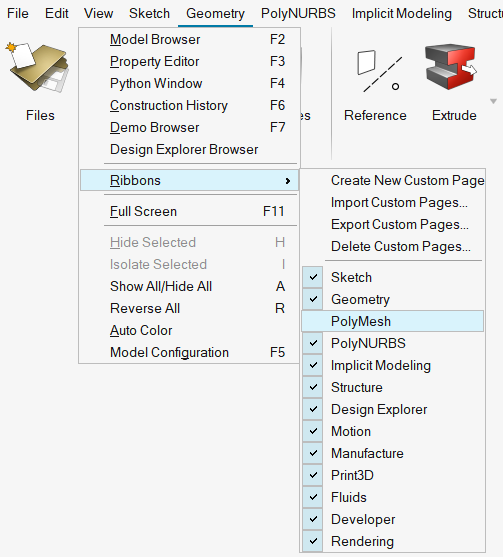
Solver Licensing Checkout
Inspire provides integrated solvers, which draw Altair Units if you use a managed license or a license server, or are features if you use a standalone license.
When you use solvers, such as MotionSolve, OptiStruct, and SimSolid, the application attempts to check out the license features associated with those solvers.
- Ensure your license includes the correct license feature associated with the solver you are trying to run.
- Ensure your license has sufficient Altair Units available to run the solver.
- If you are using managed licensing through Altair
One, check your account.
- If you have an individual account, you can check your Altair Units usage on the Altair One dashboard under the Manage License menu.
- If you do not have an individual account, contact your company's system administrator to check your Altair Units usage.
- If you use a license server, check your network connection.
- To check your connection to a network server, open and ensure the status next to Local Server says "Activated" with a blue check mark next to it. If it says "Not Activated," check with your company's system administrator to get the correct port@host information to enter in the License Server field.
For more information on licensing, refer to the latest versions of the Altair HyperWorks Altair Units Licensing Guide or the Altair Inspire Licensing and Installation Guide on Altair Community.