Workspace
The Inspire Form workspace includes the ribbon, modeling window, legend, and status bar.
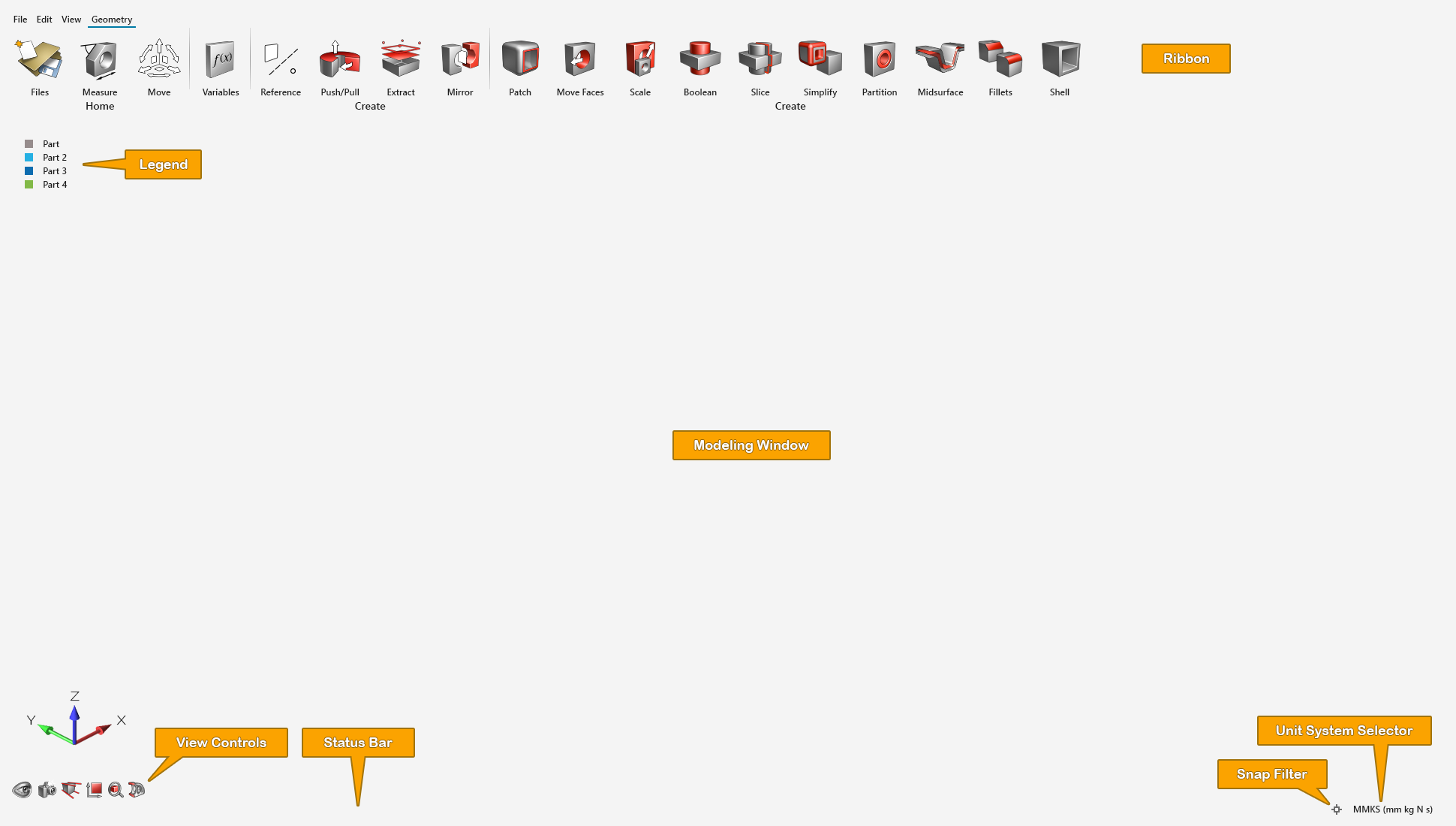
The Inspire Form workspace is organized into the following areas:
- Title bar
- Tab and pulldown menus
- Ribbon (includes both menus and ribbon tabs with icon groups)
- Model Browser (F2)
- Property Editor (F3)
- Python Window (F4 — not displayed)
- Construction History (F6 — not displayed)
- Altair CoPilot (not displayed)
- Demo Browser (F7 — not displayed)
- Design Explorer Browser (not displayed)
- Modeling window is where you interact with your model.
- View Controls
- Status Bar
- Snap Filter
- Unit System Selector
- Model Configuration (F5 — not displayed)
Customize the Workspace
Change the appearance of the workspace including the color scheme, language, and various elements of the user interface.
- Select the File menu.
- Click the Preferences button.
- Select Workspace and change the settings as desired.
- Click OK.