Since version 2026, Flux 3D and Flux PEEC are no longer available.
Please use SimLab to create a new 3D project or to import an existing Flux 3D project.
Please use SimLab to create a new PEEC project (not possible to import an existing Flux PEEC project).
/!\ Documentation updates are in progress – some mentions of 3D may still appear.
Predefined views (3D specificity)
Options
It is possible to choose one (more) view(s) from a list of predefined views:
- standard view 1 and 2
- views on the reference planes X, Y, Z
- opposite view
Standard views
The standard views 1 and 2 are presented in the figures below.

|

|
| Standard view 1 | Standard view 2 |
Views on the reference planes
The views on the reference planes X, Y, Z are presented in the figures below.
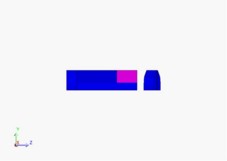
|
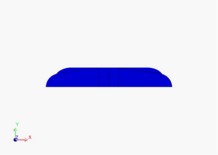
|
| X plane view | Z plane view |
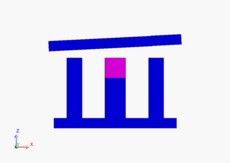
|
|
| Y plane view | |
Opposite view
The opposite view is presented in the figure below.

|
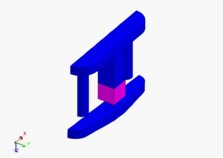
|
| Standard view 1 | Opposite view |
Choose a predefined view (with commands)
To choose a predefined view:
-
click on one of the commands in the View menu
(or on the corresponding icon).
The commands for predefined views and their corresponding icons are presented in the table below.
| Command | Icon |
|---|---|
| Standard view 1 |
|
| Standard view 2 |
|
| Opposite view |
|
| X plane view |
|
| Y plane view |
|
| Z plane view |
|
Choose a view (with keyboard shortcuts)
To choose a predefined view:
- click on the graphic zone with the left button of the mouse
- choose the view by clicking the corresponding keyboard shortcut presented in the table below.
| Command | Keyboard shortcut |
|---|---|
| Standard view 1 | F1 |
| Standard view 2 | F2 |
| Opposite view | - |
| X plane view | F4 |
| Y plane view | F5 |
| Z plane view | F3 |