Since version 2026, Flux 3D and Flux PEEC are no longer available.
Please use SimLab to create a new 3D project or to import an existing Flux 3D project.
Please use SimLab to create a new PEEC project (not possible to import an existing Flux PEEC project).
/!\ Documentation updates are in progress – some mentions of 3D may still appear.
Improvement of the display of error messages
Error message
An error messages is composed by:
- User message (if the case is managed in the code)
- Technical information, in particular, to guide the developer in the code to locate the reason for the message
Separation of user / tech info message
The dialog box returning the error message is composed by:
- A Message tab containing the user message part.
- A Advanced tab containing the technical info.
If the configuration is not managed in the code, in this case there will be no user error message but only a generic message "Failed execution"
| Example of an error message non-managed (so any user message) | |
|---|---|
| “Message” tab | “Advanced” tab |
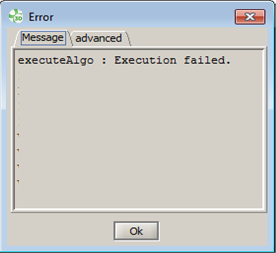
|
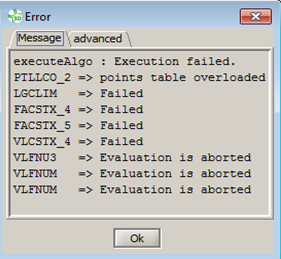
|
The output window
In the output window, the same filter was applied. The technical information is no longer displayed to note pollute this window intended to inform the user.
Warning messages now appear in orange and are also stacked (see next block).
Warning management
The warnings are stored and accessible via the icon (bottom right):
![]()
By clicking on the icon, the warning list is unstacked.
Each warning is:
- editable by clicking on it
- can be deleted by clicking on

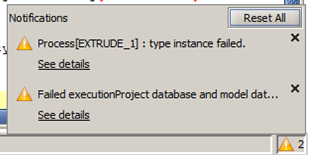
By editing the warning, a dialog box is opened with the user message.
The tab « Advanced » contains techniclal informations of the warning which allows givining necessary indications for the developer ,and the support team.
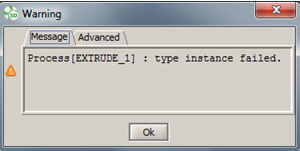
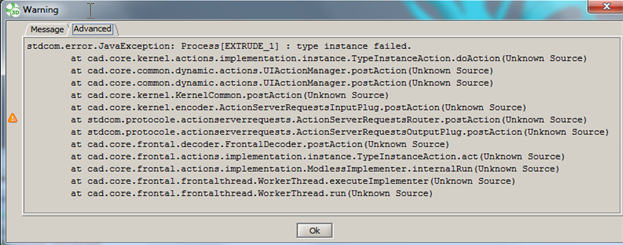
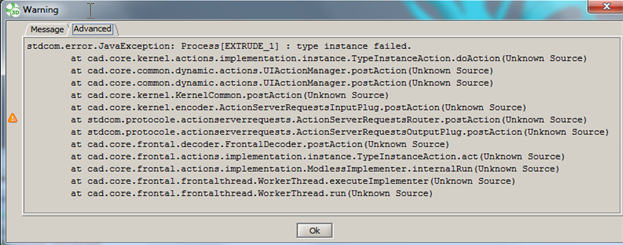
|
|
Flux3D.log and Flux3D.report files
All operations done in Flux give a result. These results visible in the output window are saved in the Flux3D.log file.
The full details (the contents of the Flux3D.log + the information contained in the "advanced" tabs of the error / warning messages) are present in the Flux3D.report file
Best practice:
Usually, the Flux3D.log file is sent to the Support team when the user encounters a problem. We advice you to send the Flux3D .report to give all details.