Calculate Area
Calculate Area option allows the user to measure the area between two points. Similar to the Calculate Distance option, there are 3 major way to select points:
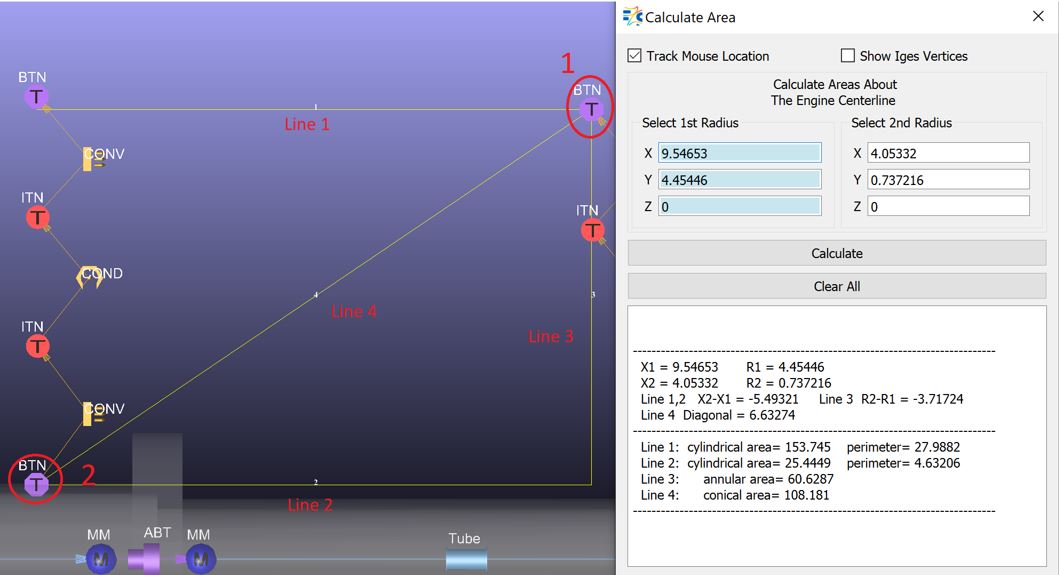
Calculate: To calculate the area, after setting the locations of the points, the user should click on Calculate.
Clear All: To clear the points’ locations and the calculations.
X1 = 1st Point’s X location
R1 = 1st Point’s Y location
X2 = 2nd Point’s X location
R2 = 2nd Point’s Y location
Line 1: cylindrical area = 2*π*R1*(X2-X1)
Line 2: cylindrical area = 2*π*R2*(X2-X1)
Line 3: annular area = π*(R22-R12)
Line 4: conical area =