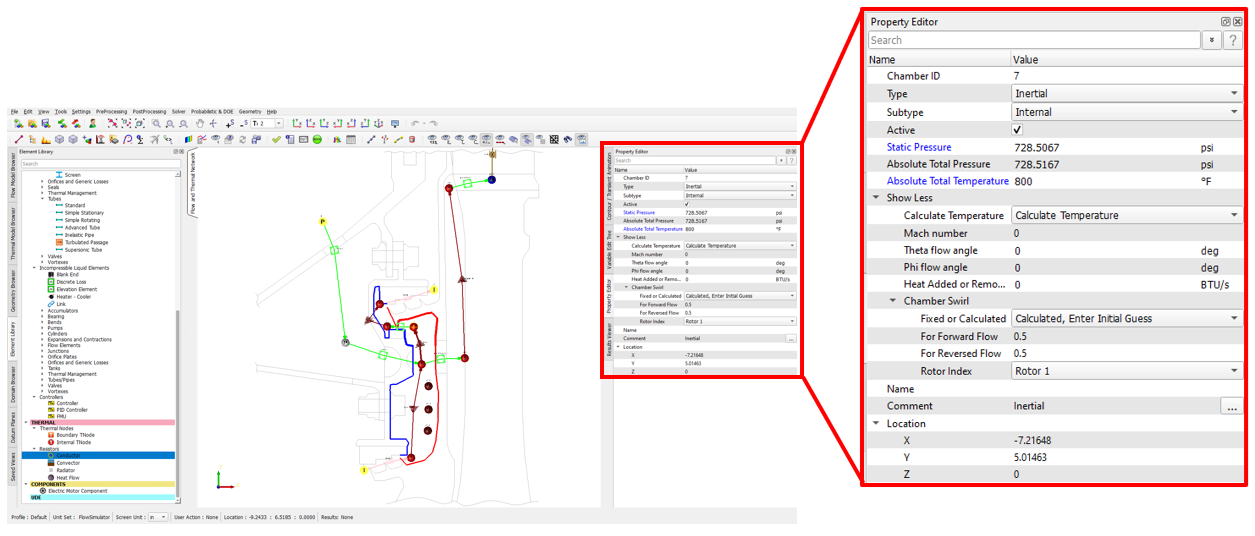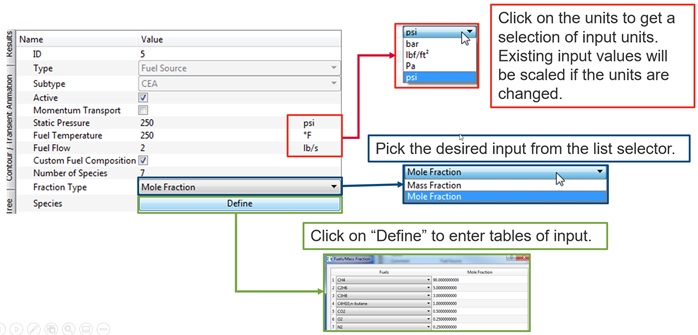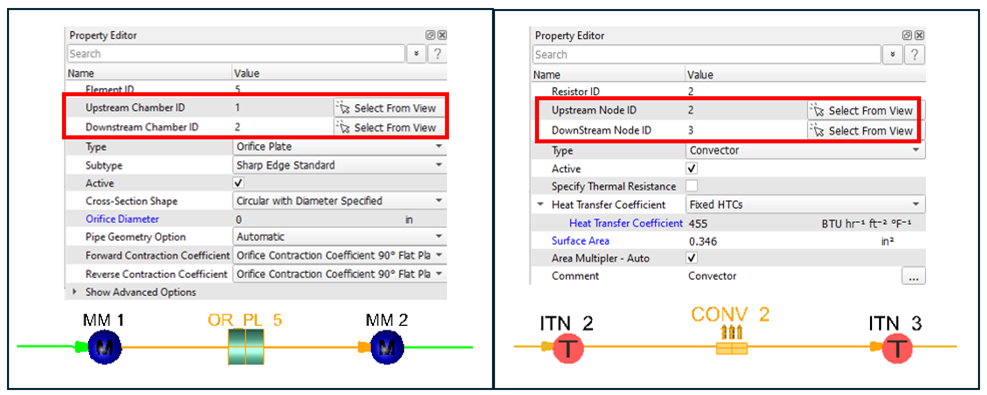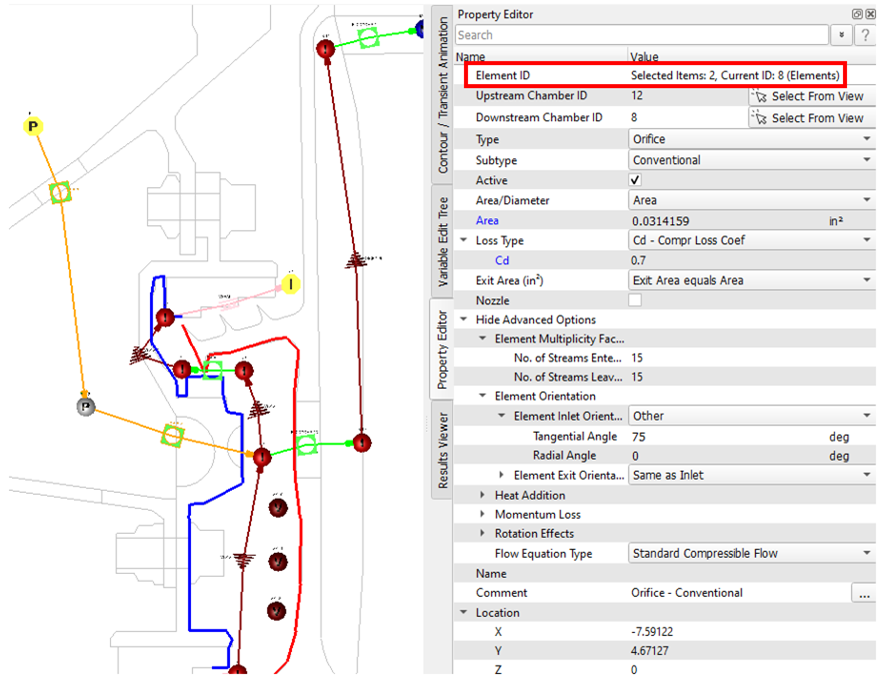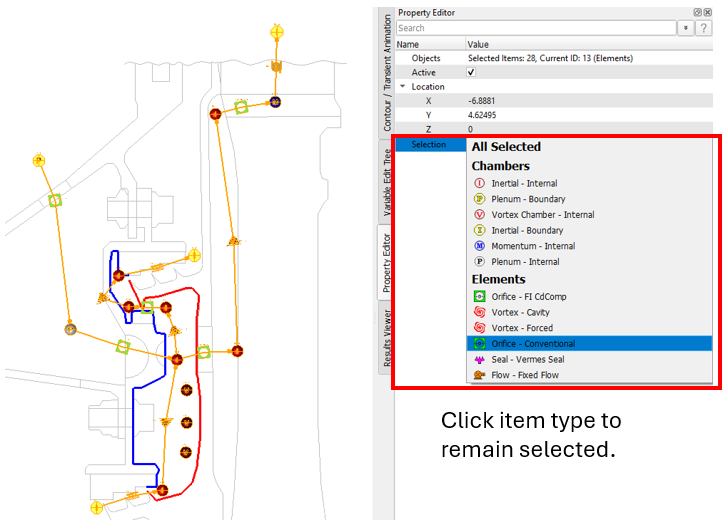Property Editor
Use the Property Editor to modify the input to all types of Flow Simulator entities, such as elements, chambers, resistors, nodes, and components. By default, the items shown are the most important and may be all that you need to change. The options with blue text must have user input. The options under Show More and Advanced Options contain inputs that are not used as often.