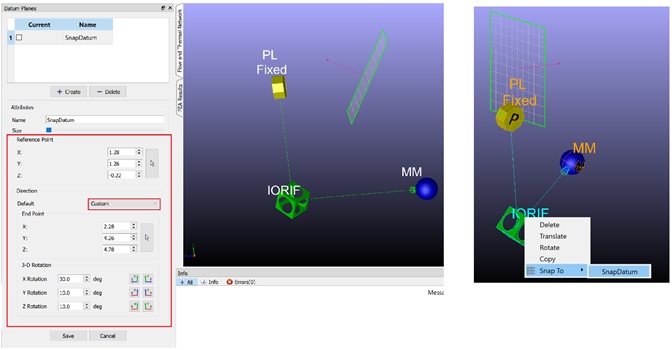Datum Planes
Flow Simulator allows the user to create and save Datum Planes to use as an anchor for model entities. For example, if items were moved around as shown below:
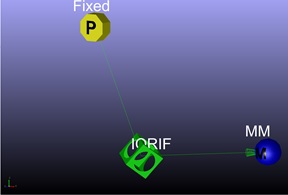
A datum plane can be created based on one of the entities to snap the shifted ones back to a known datum.
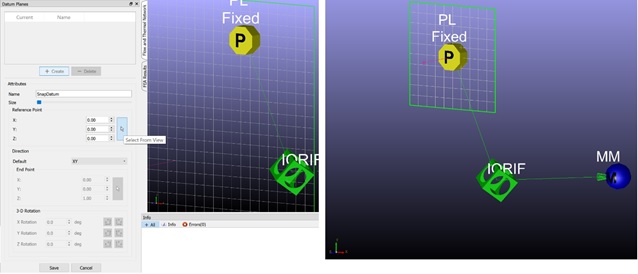
The Datum Plane will appear in the top left menu.
Select an object and/or Multi-select all entities, and right-click on one of them to bring up the Snap To option.
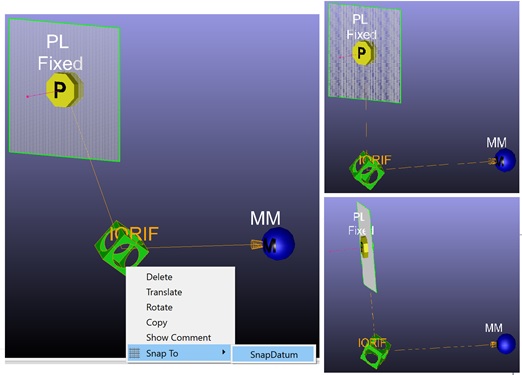
Please note that it is possible to manually enter an origin point for the datum plane via its X, Y and Z coordinates, and by defining a direction for the plane via the Direction menu: