Specifying the Array Layout
Specify the number of elements and offset between the elements.
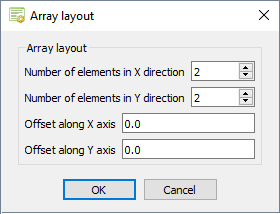
- In the Number of elements in X direction field, enter a value for the number of elements.
- In the Number of elements in Y direction field, enter a value for the number of elements.
- In the Offset along X axis field, enter a value for the offset between the elements.
- In the Offset along Y axis field, enter a value for the offset between the elements.
-
Click OK to close the Array layout
dialog.
The Import excitation values dialog is displayed.