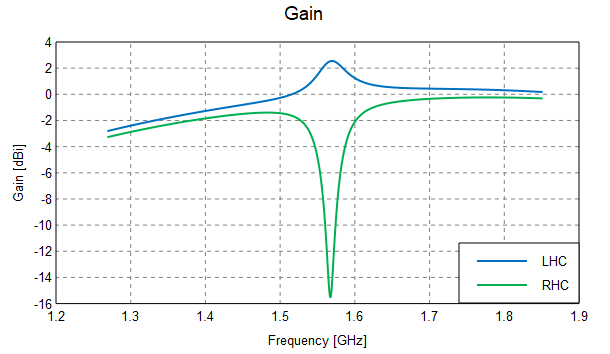Viewing the Circular Components of the Far Field
-
On the Home tab, in the
Create new display group, click the
 Cartesian icon.
Cartesian icon.
-
On the Home tab, in the Add results group, click the
 Far field icon. From the drop-down list, select
FarField1.
Far field icon. From the drop-down list, select
FarField1.
-
Make a copy of the trace, FarField1.
A trace with label FarField1_1 is created.
-
Rename the trace, FarField1_1.
- On the result palette, in the Traces panel, select FarField1_1.
- Press F2 to use the keyboard shortcut and rename the trace to FarField2.
-
View the left-hand circular component of the far field in dB versus
frequency.
- In the Traces panel, select FarField1.
- On the result palette, in the Quantity panel, click LHC.
- On the result palette, in the Quantity panel, select the dB check box.
-
View the right-hand circular component of the far field in dB versus
frequency.
- In the Traces panel, select the duplicate trace, FarField2.
- On the result palette, in the Quantity panel, click RHC.
- On the result palette, in the Quantity panel, select the dB check box.
-
[Optional] Repeat Step 4 and Step 5 of Viewing the Input Reflection Coefficient to change the
legend position and remove the graph footer.
Figure 1. The left-hand circular and right-hand circular components of the far field.