Shape Variable
Use the Shape Variable tool to define which directions PolyNURBS cage points can move during PolyNURBS optimization.
Create a Shape Variable
Select cage points to create a shape variable.
Apply shape variables to locations where you want the PolyNURBS surface to be modified. Specifically, you select existing cage points, allowing those points to move in a specified direction during optimization. Each shape variable will move along one axis. If you want cage points to move in different directions, you should create multiple shape variables.
-
On the PolyNURBS ribbon, select the Shape Variable
tool.

Tip: To find and open a tool, press Ctrl+F. For more information, see Find and Search for Tools. - Optional: Press H to hide the PolyNURBS. This allows you to see the cage points more easily.
- Select a cage point or face. Hold Ctrl to select multiple cage points, or double-click a face to select all faces on a plane.
-
Click Apply
 on the guide bar.
The shape variable is shown in the modeling window with colored arrows indicating the direction. The shape variable name will appear in the legend in the top left corner of the modeling window.
on the guide bar.
The shape variable is shown in the modeling window with colored arrows indicating the direction. The shape variable name will appear in the legend in the top left corner of the modeling window.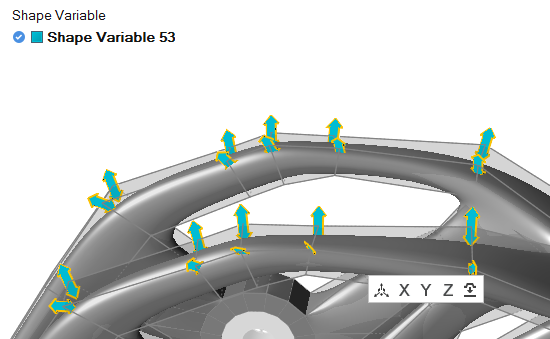
- Select the Move tool on the microdialog to change the axis along which the shape variable can move. Left-click on empty space to exit editing mode.
- Repeat the procedure to create as many shape variables as desired. Right-click and mouse through the check mark to exit, or double-right-click.
- To optimize the PolyNURBS part, select the Run Optimization tool on the Optimize icon and select PolyNURBS Shape as the optimization type.
Tip:
- Select a shape variable in the legend or modeling window to edit it.
- Red cage points are locked and can't be used in a shape variable, generally because they are included in a fillet or Boolean operation.
- Creating more shape variables will generally produce a more precise result, but the optimization will take longer to run. If you want to maintain the basic shape of the PolyNURBS, use fewer shape variables.