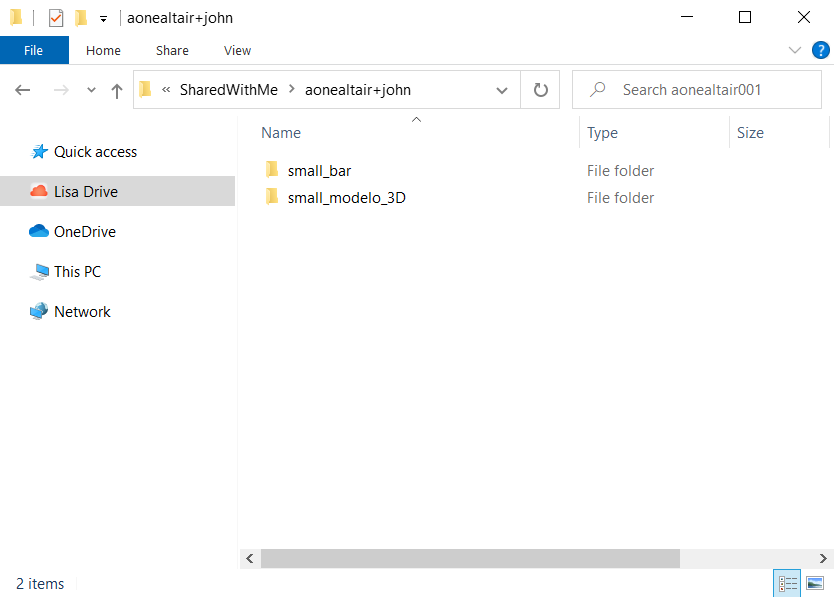View Shared Files or Folders
View the files or folders that are shared by other users.
In the case of concurrent save action on the same content by different users, only the updates committed by the first user is synched between Altair Drive and the mounting location. The updates of other users will fail but will be temporarily cached in the Altair Drive Desktop cache location. Also, an error message will be posted in the other user activity window of the application and the log file. The file updates will be available for three days, after which the cache file will be automatically deleted. User would need to validate the latest file updates in Altair Drive and make the necessary changes.
-
On the Home tab, click Open
MyFiles.
Your mounted Altair Drive files are displayed in a Windows Explorer.
Figure 1. Mounted Altair Drive 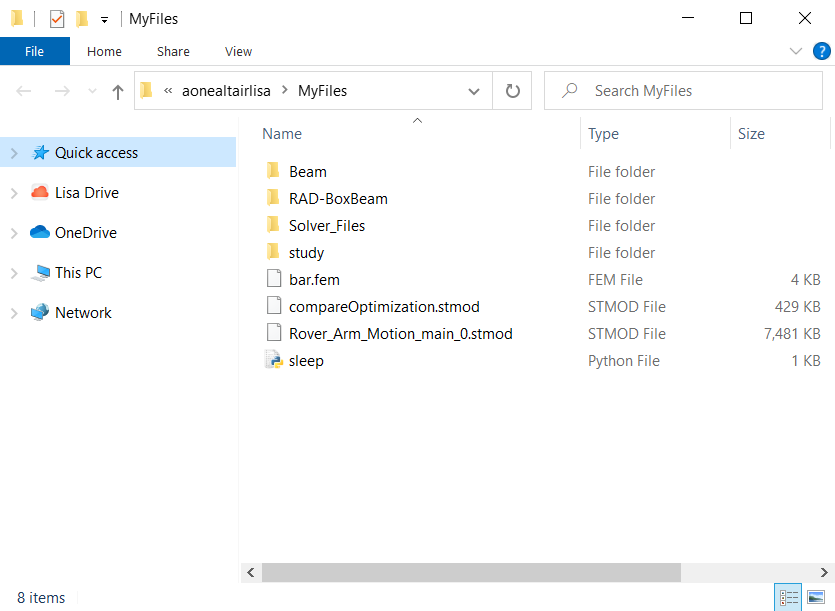
-
Click on the mounted drive of your profile.
The Windows Explorer displays MyFiles and SharedWithMe folders.
Figure 2. Mounted Altair Drive-Profile 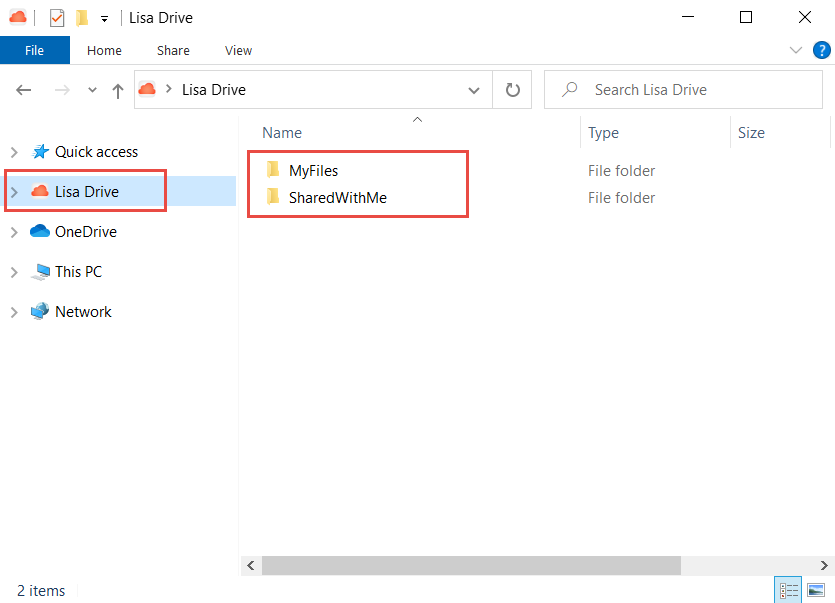
-
Click SharedWithMe folder to view the files or folders
that are shared by other users.
A list of the user folders who have shared files or folders with you is displayed.
Figure 3. Altair Drive - Shared Users Folder 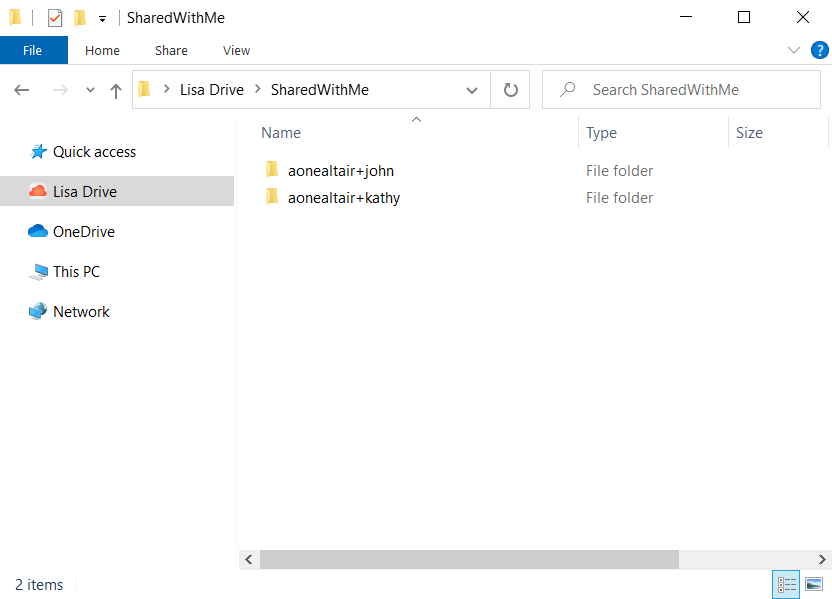
-
Double-click the user folder to view the files that are shared with you.
Figure 4. Shared User Files